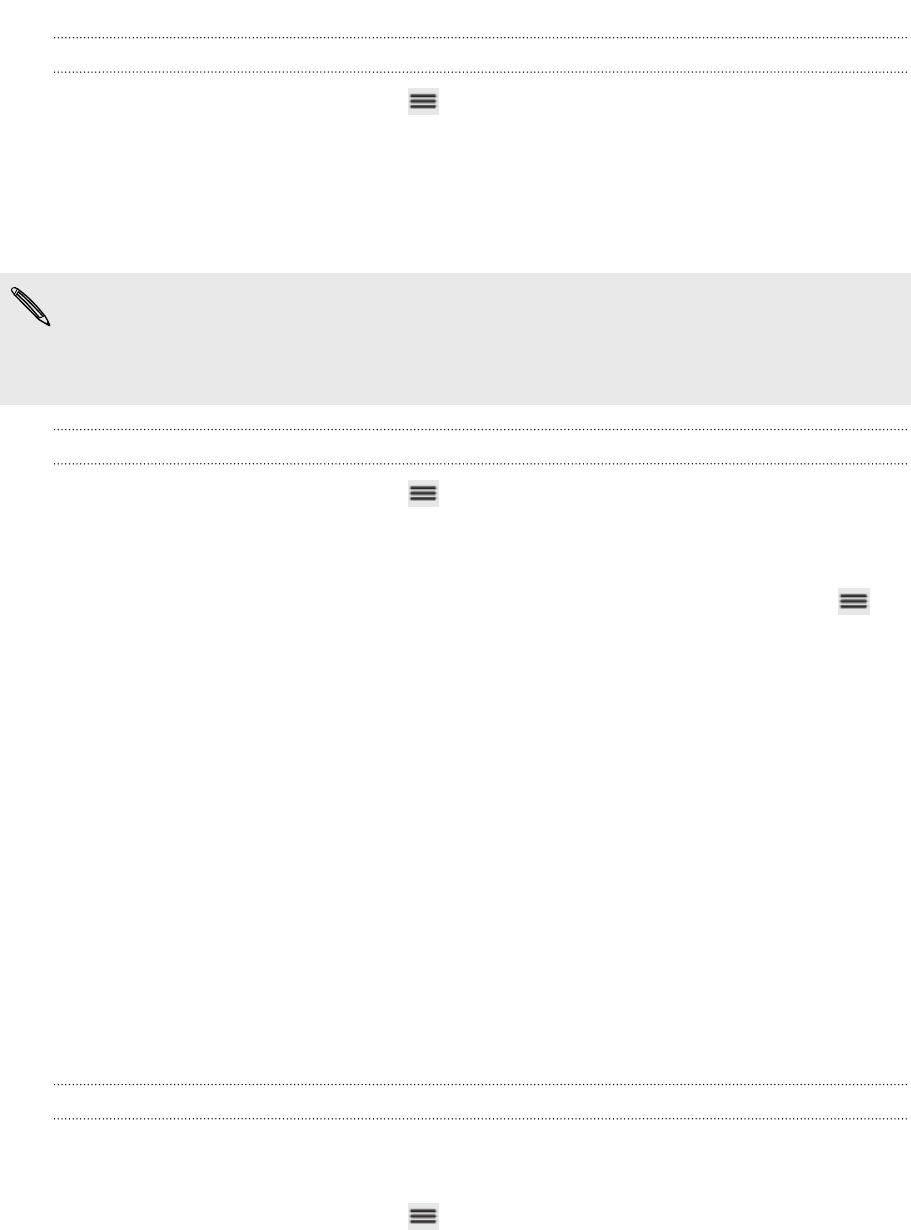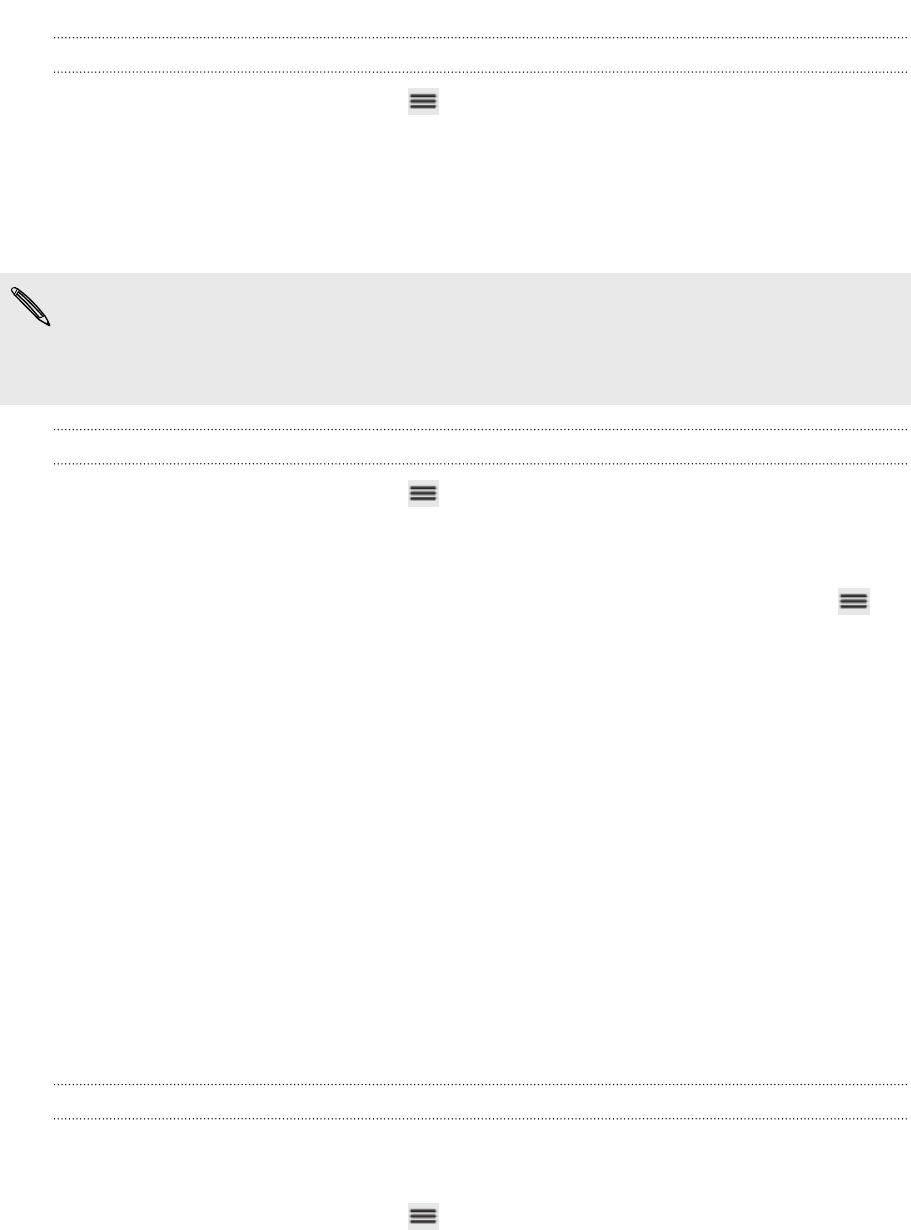
Checking the wireless network status
1. From the Home screen, press , and then tap Settings > Wireless & networks.
2. On the Wireless & networks screen, tap Wi-Fi settings, and then tap the wireless
network that myTouch 4G Slide is currently connected to.
A message box is then displayed showing the Wi-Fi network name, status, speed,
signal strength, and more.
If you want to remove the settings for this network, tap Forget. If you want to
reconnect to a wireless network that you have removed, you'll need to choose the
wireless network from the list of available Wi-Fi networks again. If it is a secured
wireless network, you'll need to enter the wireless network credentials again.
Connecting to another Wi-Fi network
1. From the Home screen, press , and then tap Settings > Wireless & networks.
2. Tap Wi-Fi settings. Detected Wi-Fi networks are displayed in the Wi-Fi
networks section.
3. To manually scan for available Wi-Fi networks, on the Wi-Fi screen, press ,
and then tap Scan.
4. Tap another Wi-Fi network to connect to it.
Connecting to a virtual private network (VPN)
Add, set up, and manage virtual private networks (VPNs) so you can connect and
access resources inside a secured local network, such as your corporate network.
Depending on the type of VPN you’re using at work, you may be asked to enter your
login credentials and install security certificates before you can connect to your
company’s local network. You can get this information from your network
administrator.
Also, myTouch 4G Slide must first establish a Wi-Fi or data connection before you can
start a VPN connection.
Setting up secure credential storage
If your network administrator tells you to download and install security certificates,
you must first set up secure credential storage on myTouch 4G Slide.
1. From the Home screen, press , and then tap Settings > Security.
2. Tap Set password.
3. Enter a new password for the credential storage.
152 Internet connections