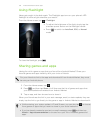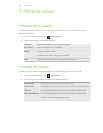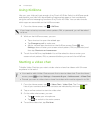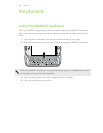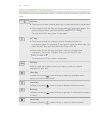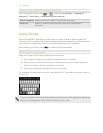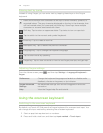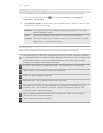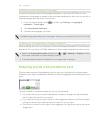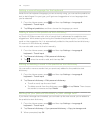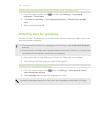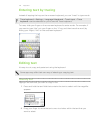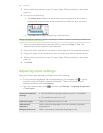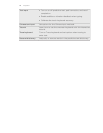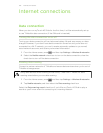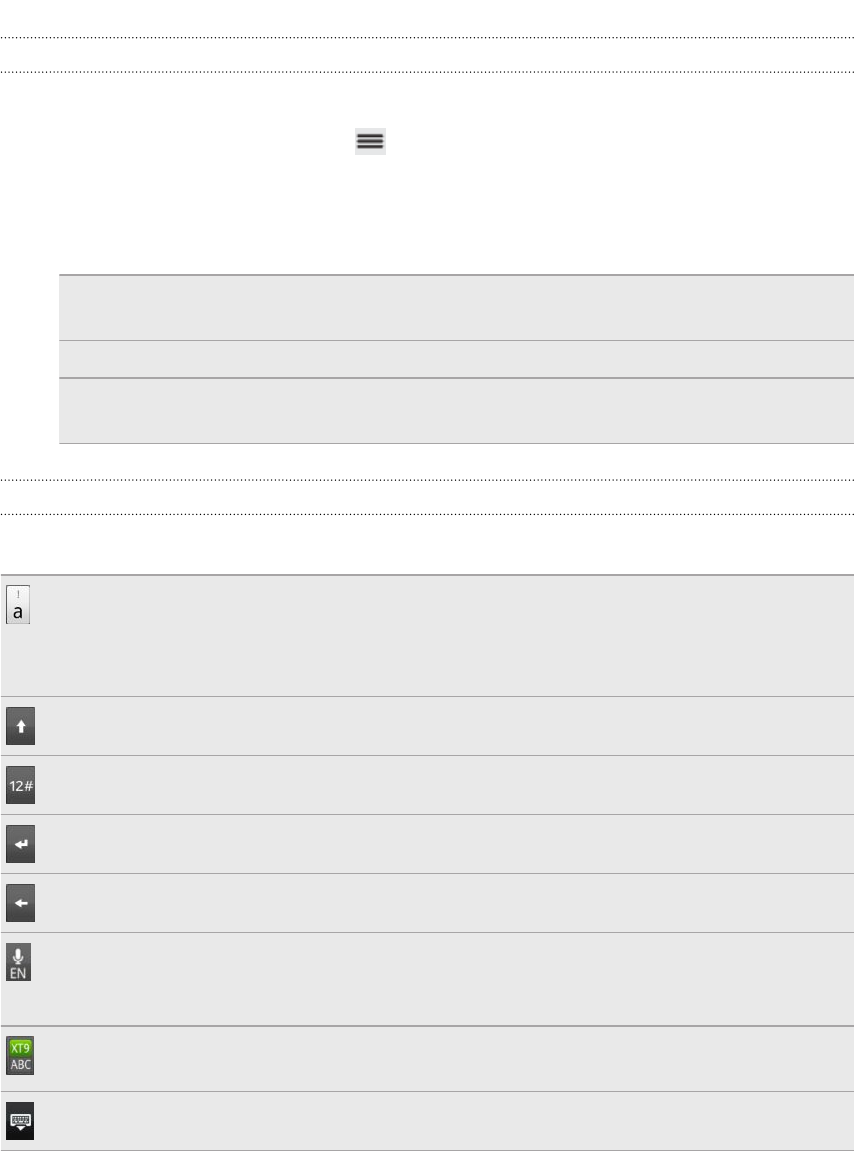
Selecting a keyboard layout
You can choose from three different keyboard layouts to suit your typing style.
1. From the Home screen, press , and then tap Settings > Language &
keyboard > Touch Input.
2. Tap Keyboard types, and then select the keyboard layout that you want to use.
Choose one from the following:
Standard This layout is similar to a desktop computer keyboard. This is the
default keyboard layout.
Phone This layout resembles the traditional mobile phone keypad.
Compact This layout features two letters on each key. The key size is slightly
bigger than on the Standard layout.
Entering text
Use the following keys while entering text using the onscreen keyboard:
Press and hold keys with gray characters at the top to enter numbers, symbols,
or accented letters. The gray character displayed on the key is the character that
will be inserted when you press and hold that key. Some keys have multiple
characters or accents associated with them.
Shift key. Tap to enter an uppercase letter. Tap twice to turn on caps lock.
Tap to switch to the numeric and symbol keyboard.
Enter key. Tap to create a new line.
Backspace key. Tap to delete the previous character.
Language key. The key you see depends on the keyboard language you are
currently using. Tap to switch to another keyboard language. You can also
access onscreen keyboard settings.
Tap to toggle between Multitap and XT9 predictive modes when using the
Compact or Phone keyboard layout.
Tap to hide the onscreen keyboard.
143 Keyboard