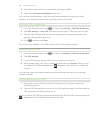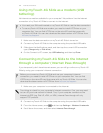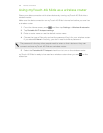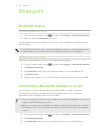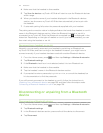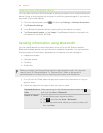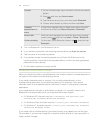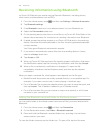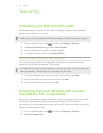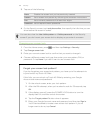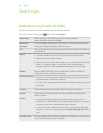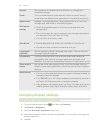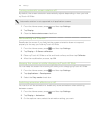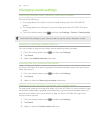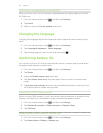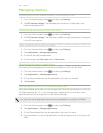Security
Protecting your SIM card with a PIN
Add another layer of security for myTouch 4G Slide by assigning a PIN (personal
identification number) to your SIM.
Make sure you have the default SIM PIN provided by T-Mobile before continuing.
1. From the Home screen, press , and then tap Settings > Security.
2. Tap Set up SIM card lock, then select Lock SIM card.
3. Enter the default SIM card PIN, and then tap OK.
4. To change the SIM card PIN, tap Change SIM PIN.
Restoring a SIM card that has been locked out
If you enter the wrong PIN more times than the maximum number of attempts
allowed, your SIM card will become “PUK-locked.”
You need a PUK code to restore access to myTouch 4G Slide. This code may have
been provided by T-Mobile when you received your SIM card.
1. On the Phone dialer screen, enter the PUK code, and then tap Next.
2. Enter the new PIN you want to use, and then tap Next.
3. Enter the new PIN again, and then tap OK.
Protecting myTouch 4G Slide with a screen
lock pattern, PIN, or password
Protect your personal information and prevent others from using myTouch 4G Slide
without your permission by setting a screen lock pattern, PIN or password.
Your screen lock will be asked every time myTouch 4G Slide is turned on or when it’s
idle for a certain period of time.
1. From the Home screen, press , and then tap Settings > Security.
2. Tap Set up screen lock.
161 Security