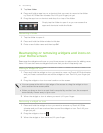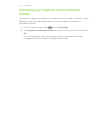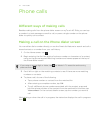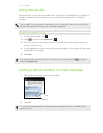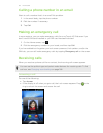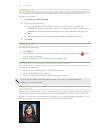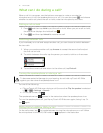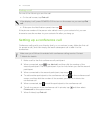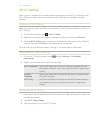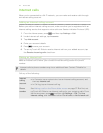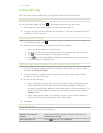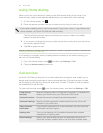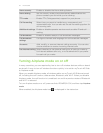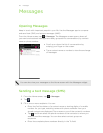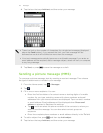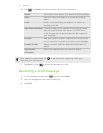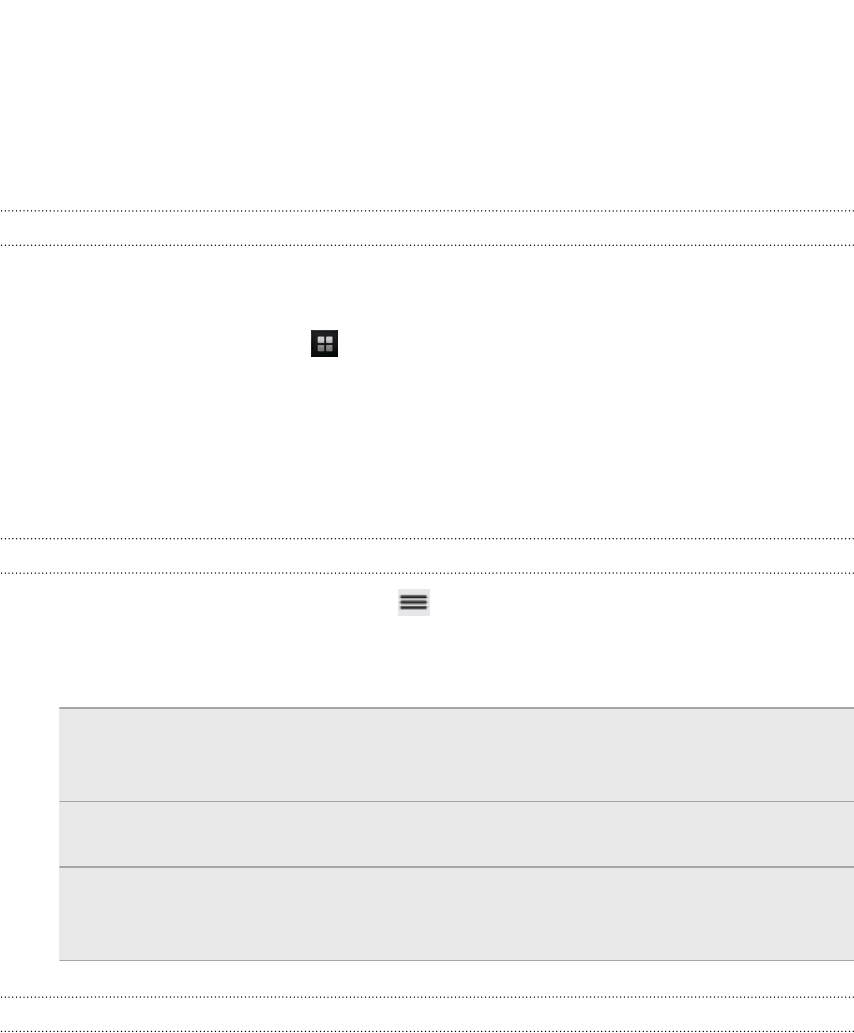
Wi-Fi Calling
When you're in a place with limited cellular coverage but with Wi-Fi connection, use
Wi-Fi Calling to make and receive calls over Wi-Fi using your available rate plan
minutes.
Turning on Wi-Fi Calling
Make sure that myTouch 4G Slide is connected to a Wi-Fi network before you turn on
Wi-Fi Calling.
1. On the Home screen, tap > Wi-Fi Calling.
2. Read the important notice about emergency calling, and then tap Dismiss.
3. Tap the Wi-Fi Calling switch. myTouch 4G Slide then connects to the T-Mobile
network and shows Active on the screen when connected.
You can then go to the Phone dialer, Call log, or Contacts app to make calls.
Changing Wi-Fi Calling settings
1. On the Wi-Fi Calling screen, press and tap Settings > Connection
preferences.
2. Select a connection option, and then tap OK.
Wi-Fi Preferred When you make calls, the Wi-Fi network is preferred over
the cellular network. You must stay in the Wi-Fi range when
calling.
Cellular
Preferred
When you make calls, the cellular network is preferred over
the Wi-Fi network.
Wi-Fi Only myTouch 4G Slide will always use the Wi-Fi network when
you make a call. You must stay in the Wi-Fi range when
calling.
Turning off Wi-Fi Calling
1. Press and hold the status bar, and then slide your finger downward to open the
Notifications panel.
2. Tap Wi-Fi Calling Ready.
3. Tap the switch to turn off Wi-Fi Calling.
43 Phone calls