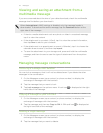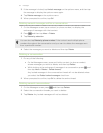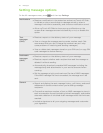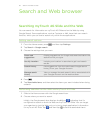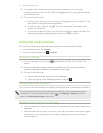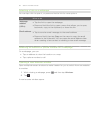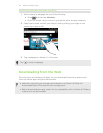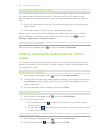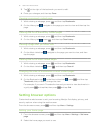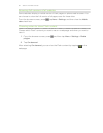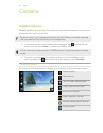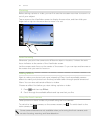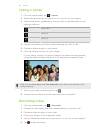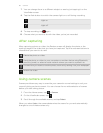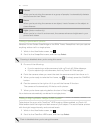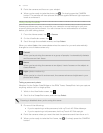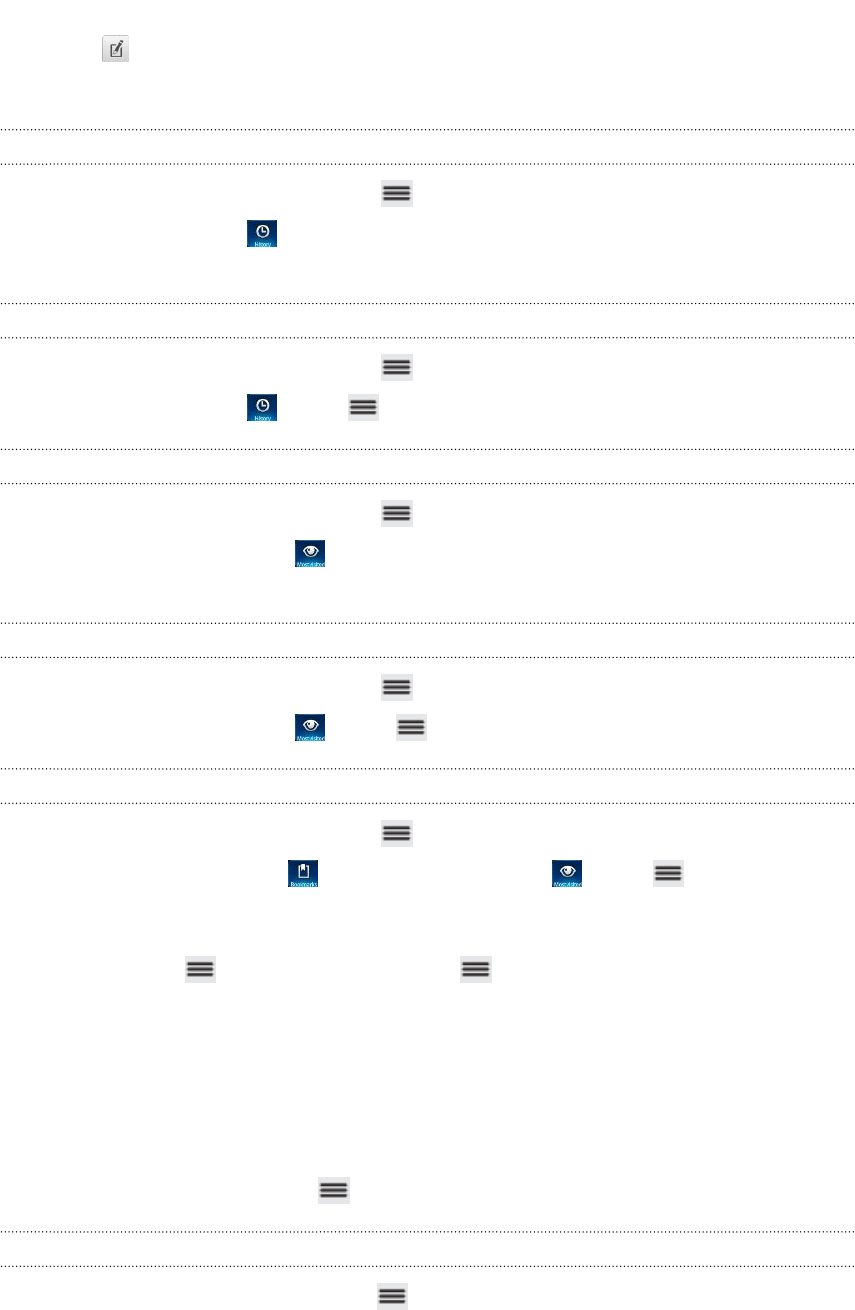
3. Tap at the right of the bookmark you want to edit.
4. Enter your changes, and then tap Done.
Viewing a previously visited page
1. While viewing a webpage, press , and then tap Bookmarks.
2. On the History tab , navigate to the page you want to view and then tap the
page.
Clearing the list of previously visited pages
1. While viewing a webpage, press , and then tap Bookmarks.
2. On the History tab , press , and then tap Clear history.
Viewing a page that you often visit
1. While viewing a webpage, press , and then tap Bookmarks.
2. On the Most visited tab , navigate to the page you want to view, and then
tap the page.
Clearing the list of most visited pages
1. While viewing a webpage, press , and then tap Bookmarks.
2. On the Most visited tab , press , and then tap Clear all.
Changing the view of bookmarks or most visited pages
1. While viewing a webpage, press , and then tap Bookmarks.
2. On the Bookmarks tab or the Most visited tab , press , and then tap
Thumbnails, List, or Grid to change the view.
For example, if you are in Thumbnails view and you want to view bookmarks in
a grid, press and tap List, then press and tap Grid.
Setting browser options
Customize the web browser to suit your browsing lifestyle. Set display, privacy, and
security options when using the web browser.
From the browser screen, press
, and then tap More > Settings.
Setting your home page
1. From the browser screen, press , and then tap More > Settings > Set home
page.
2. Select the home page you want to use.
61 Search and Web browser