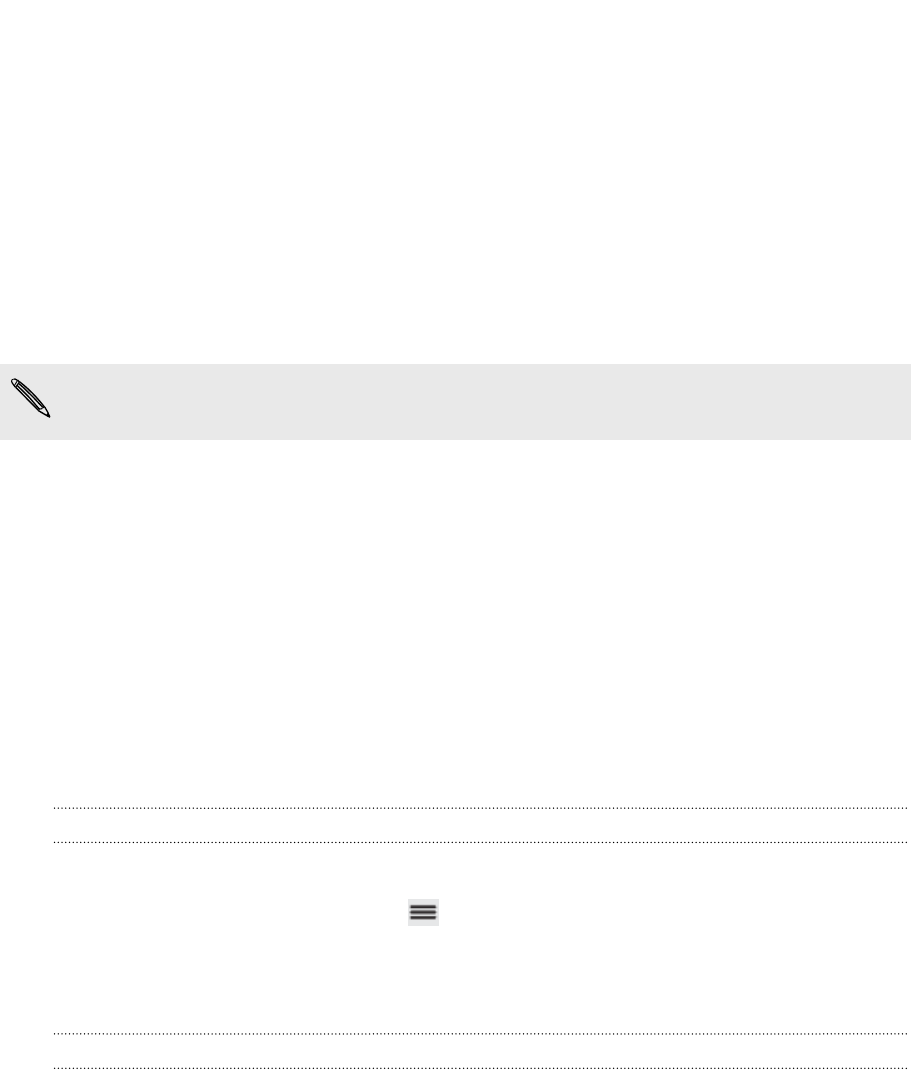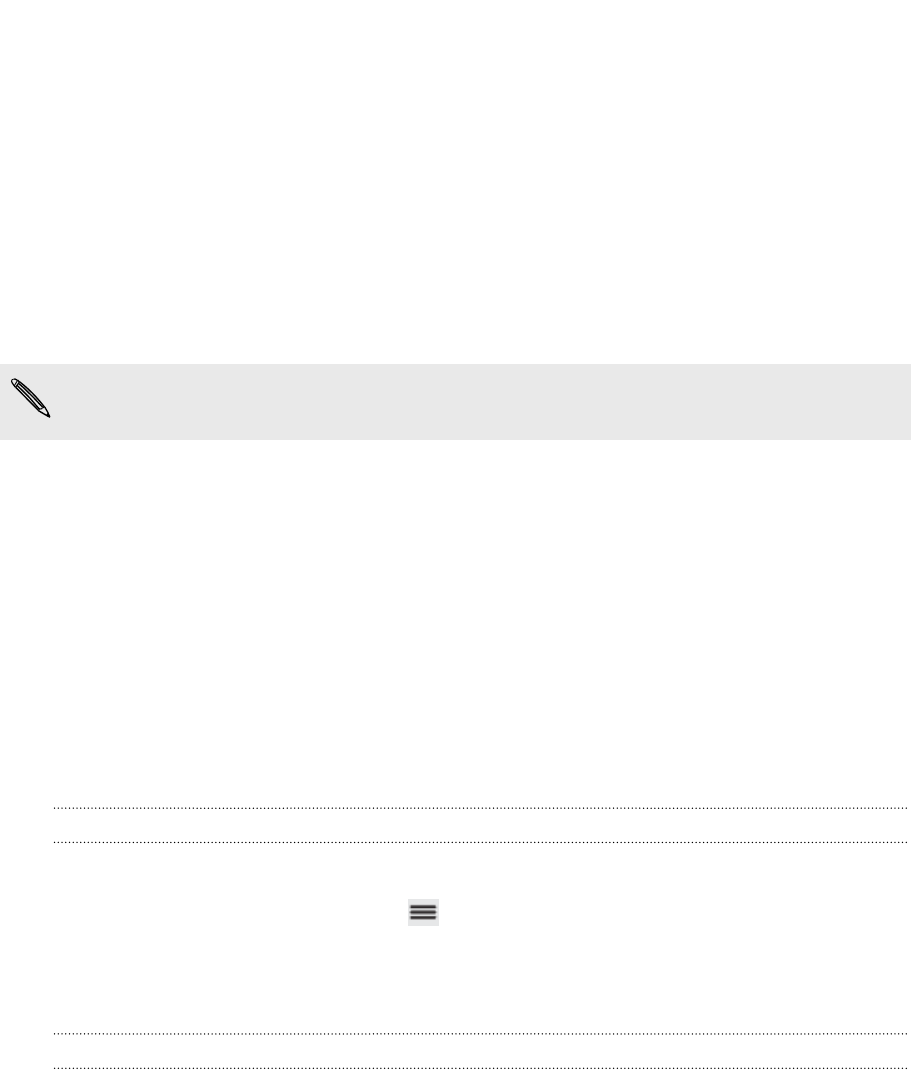
Restarting myTouch 4G Slide
If myTouch 4G Slide is running slower than normal, an application is not performing
properly, or myTouch 4G Slide becomes unresponsive, try restarting myTouch 4G
Slide and see if that helps solve the problem.
1. If the display is off, press the POWER/LOCK button to turn it back on.
2. Unlock the display.
3. Press and hold the POWER/LOCK button, and then tap Restart.
4. When asked to confirm, tap Restart.
If these steps don't work, you can remove and replace the battery, and then turn
myTouch 4G Slide on to restart it.
Resetting myTouch 4G Slide
Do a factory reset to return myTouch 4G Slide to its original state before the first time
you turned it on.
If you’re passing myTouch 4G Slide on to someone else or myTouch 4G Slide has a
persistent problem that cannot be solved, you can perform a factory reset (also called
a hard reset). Factory reset is not a step to be taken lightly. It’ll permanently delete all
your data and customized settings, and will remove any applications you’ve
downloaded and installed. Be sure to back up any data and files you want to keep
before you do a factory reset.
Performing a factory reset via settings
The most convenient way to do a factory reset is via the settings.
1. From the Home screen, press , and then tap Settings.
2. Tap SD & phone storage > Factory data reset.
3. Tap Reset phone, and then tap Erase everything.
Performing a factory reset using hardware buttons
If you can’t turn myTouch 4G Slide on or access settings, you can still perform a
factory reset by using the hardware buttons on myTouch 4G Slide.
1. Remove the battery, wait for a few seconds, then reinsert the battery.
2. Press and hold the VOLUME DOWN button, and then briefly press the POWER/
LOCK button.
3. Wait for the screen with the three Android images to appear, and then release
the VOLUME DOWN button.
4. Press VOLUME DOWN to select FACTORY RESET, and then press the POWER/
LOCK button.
171 Update and reset