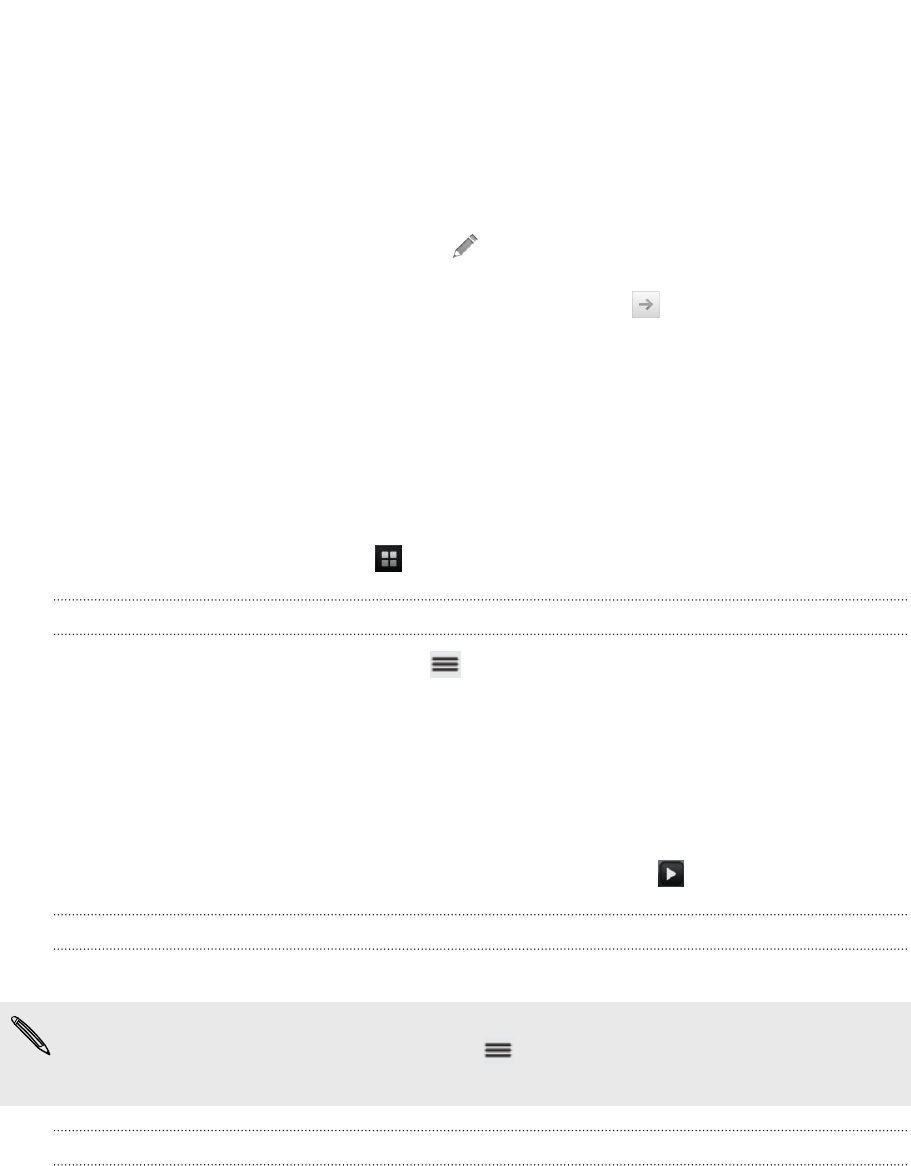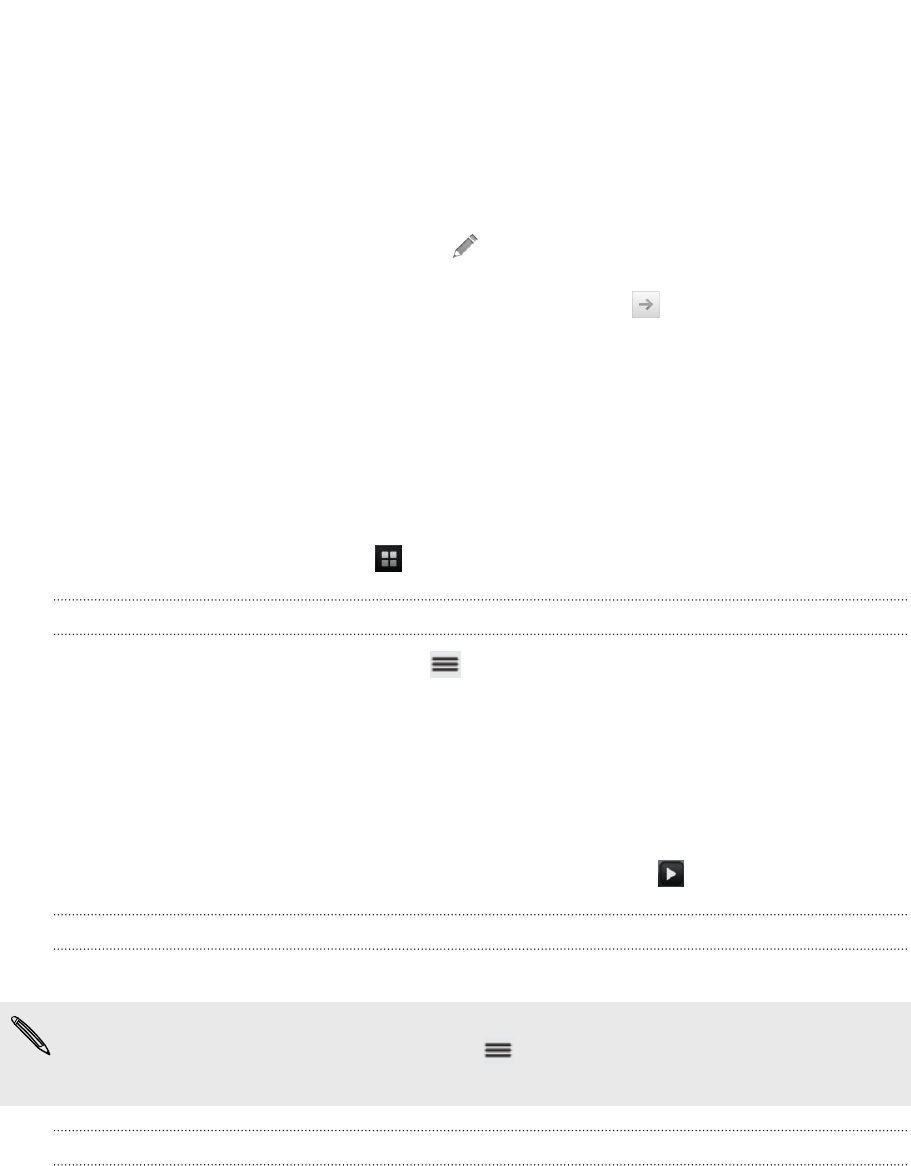
3. In the search box, enter the words you want to search for. As you type,
matching items on myTouch 4G Slide and suggestions from Google web search
are shown as a list.
4. Do one of the following:
§ If what you’re searching for is in the list of suggestions, tap it in the list. The
item opens in the appropriate application.
§ To edit an item in the list, tap . The item will appear in the search box,
where you can edit it.
§ If what you’re searching for is not in the list, tap to search the Web. The
web browser opens, displaying the results of a Google search.
Using the web browser
Do one of the following to open the web browser and start surfing the Web:
§ On the Home screen, tap Internet.
§ From the Home screen, tap > Internet.
Going to a webpage
1. From the browser screen, press and then tap the URL box on top of the
screen.
2. Enter the webpage address using the keyboard. As you enter the address,
matching webpage addresses will appear on the screen.
3. Do one of the following:
§ Tap an address to go directly to that webpage.
§ Continue typing in the webpage address, then tap .
Changing the screen orientation
Turn myTouch 4G Slide sideways to display the web browser in landscape orientation.
If the screen orientation doesn’t change automatically, turn on automatic screen
orientation. From the Home screen, press , tap Settings > Display, and then
select the Auto-rotate screen check box.
Navigating and zooming on a webpage
§ You can swipe your finger on the screen to navigate and view other areas of the
webpage.
§ Tap the screen twice quickly to zoom in, then tap the screen twice quickly again
to zoom out. You can also use your fingers to spread or pinch the screen to
zoom in and out.
57 Search and Web browser