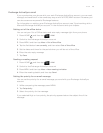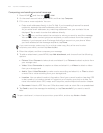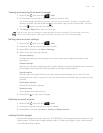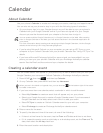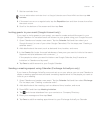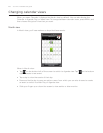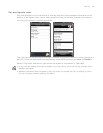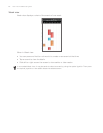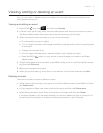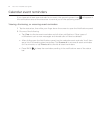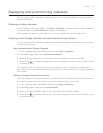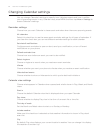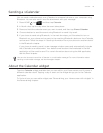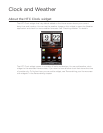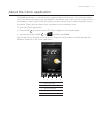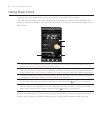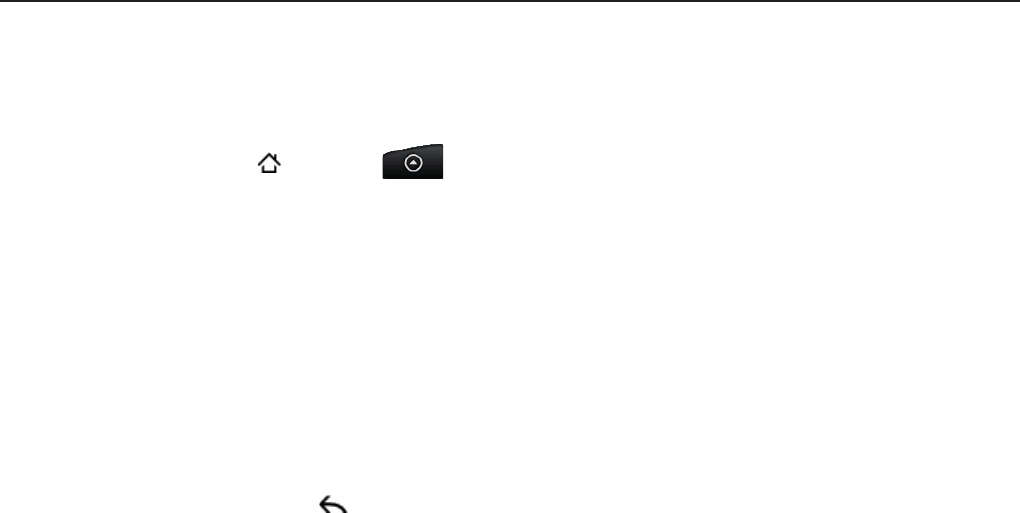
Calendar 111
Viewing, editing or deleting an event
You can view, edit, or delete events you created. You can also view event invitations that
other people sent to you.
Viewing and editing an event
1. Press HOME , then tap , and then tap Calendar.
2. In Month view, tap the day when the event takes place, and then tap the event to open it.
The Event details screen then opens and shows the summary of the event.
3. When viewing the event summary, you can do the following:
Find the event’s location in Maps.
If it’s a Google Calendar or Exchange ActiveSync calendar event, check the participants
of the event.
Change the reminder time.
If it’s a Google Calendar event, respond whether you’ll attend the event.
Press the BACK
button on your phone to save changes you made on the Event
details screen.
4. To edit more details about the event, press MENU while you’re on the Event details screen
and then tap Edit event.
5. Make your changes to the event.
6. When you’re done editing, scroll down to the bottom of the screen and then tap Save.
Deleting an event
There are a number of ways to delete an event.
While viewing the summary of an event on the Event details screen, press MENU and then
tap Delete event.
In Day, Agenda or Week view, press and hold an event and then tap Delete event.
When editing an event, scroll down to the bottom of screen and then tap Delete.
If the event repeats, you’ll be asked whether you want to delete just that occurrence, this
and all future occurrences, or all past and future occurrences in your Calendar.