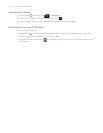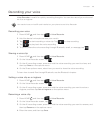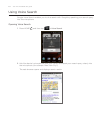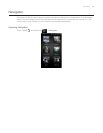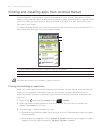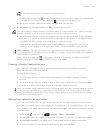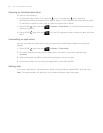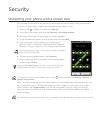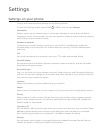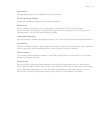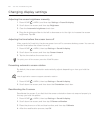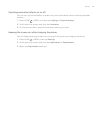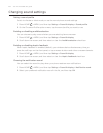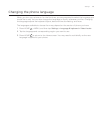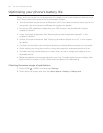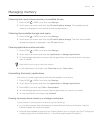Settings
Settings on your phone
Control and customize phone settings on the Settings screen.
To open the Settings screen, press HOME
> MENU, and then tap Settings.
Personalize
Select a scene, set the Home screen or Lockscreen wallpaper to use, and set the default
ringtone to use for incoming calls. You can also rename or delete a custom scene by pressing
and holding a custom scene in Scenes.
Wireless & networks
Configure your phone’s wireless connections, such as Wi-Fi and Bluetooth, enable the
Airplane mode, or set the options for mobile networks, roaming, Virtual Private Networks,
and more.
Call
Set up call services such as voicemail, auto retry, TTY mode, and assisted dialing.
Sound & display
Set the phone and notification ringtones, automatic screen orientation, and set the screen
brightness and screen timeout.
Accounts & sync
Log in or out from your social network accounts, Google Account, and Exchange ActiveSync
account. You can also manage synchronization and other settings for your accounts. See the
Accounts and sync chapter for details.
Location
Select the sources to use when determining your location.
Search
Select items to include when you do a search on your phone and set Google search options.
Privacy
Select whether to allow or block Google from using your location when suggesting results
and for other Google services. You can also reset the phone. See the Backup, Update and
Reset chapter for more details.
Connect to PC
Set the default USB connection type when you connect your phone to your computer. Select
Ask me to always display the connection type dialog box when the device is connected.
See “Connecting your phone to a computer” in the Basics chapter for details.
Security
Set the screen unlock pattern or manage the phone’s credential storage. See the Security
chapter for details on setting the screen unlock pattern.