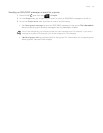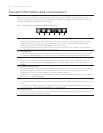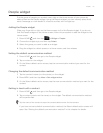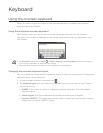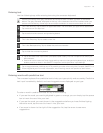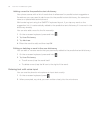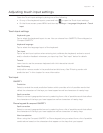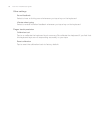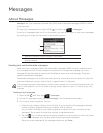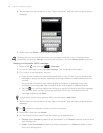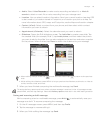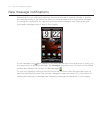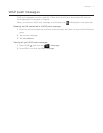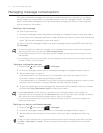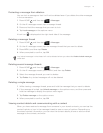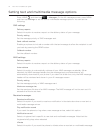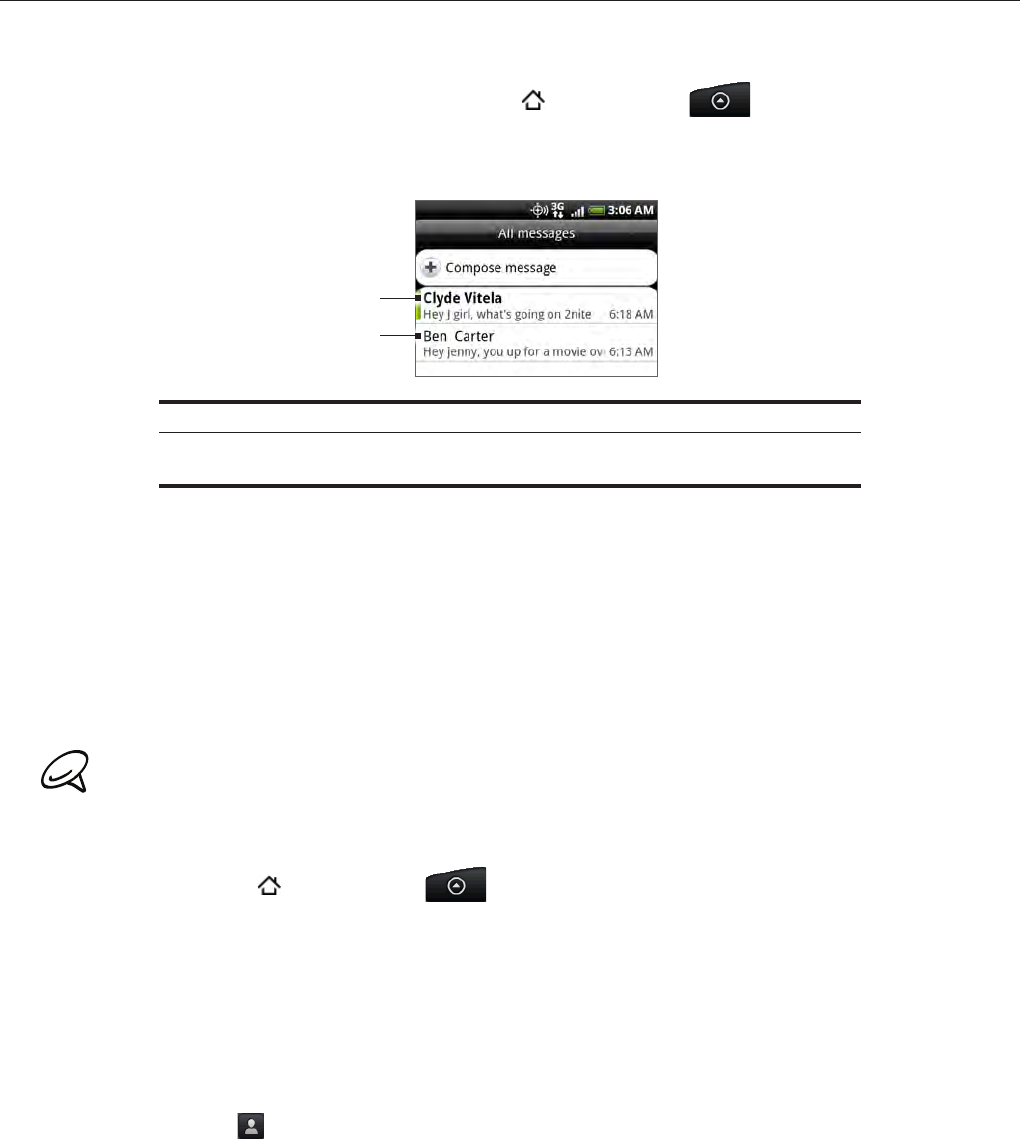
Messages
About Messages
Messages lets you compose and send text (SMS) and multimedia messages (MMS) to other
mobile phones.
To open your message inbox, press HOME
, and then tap > Messages.
If the list of messages does not fit on the screen, you can scroll down to view more messages
by swiping your finger on the screen or the optical joystick.
1
2
1 Bold text indicates unread messages in the thread.
2 Tap to open the message or message thread and read the text or view the
picture message.
Sending text and multimedia messages
Send short text messages (SMS) and multimedia messages (MMS) to other mobile phones.
If you exceed the limit on the number of characters for a single text message, your text
message will be delivered as one but will be billed as more than one message. These are
called concatenated messages.
Multimedia messages can contain text and a picture, a recorded voice, an audio or video file,
a picture slideshow, contact card (vCard), or appointment (vCalendar).
The Messages application automatically converts a text message into a multimedia message when you
enter an email address in the To field, add a message subject, attach an item, or compose a very long
message.
Sending a text message
Press HOME , and then tap > Messages.
On the All messages screen, tap New message. The Compose screen opens.
Fill in one or more recipients. You can:
Enter phone numbers directly in the To field. If you’re sending the message to several
phone numbers, separate the phone numbers with a comma.
As you enter information, any matching phone numbers from your contacts list are
displayed. Tap a match to enter that number or address directly.
Tap the
icon, and then select the phone numbers of the contacts to whom you want
to send the message. You can also select contact groups as recipients.
When you have selected all the message recipients, tap Done.
1.
2.
3.