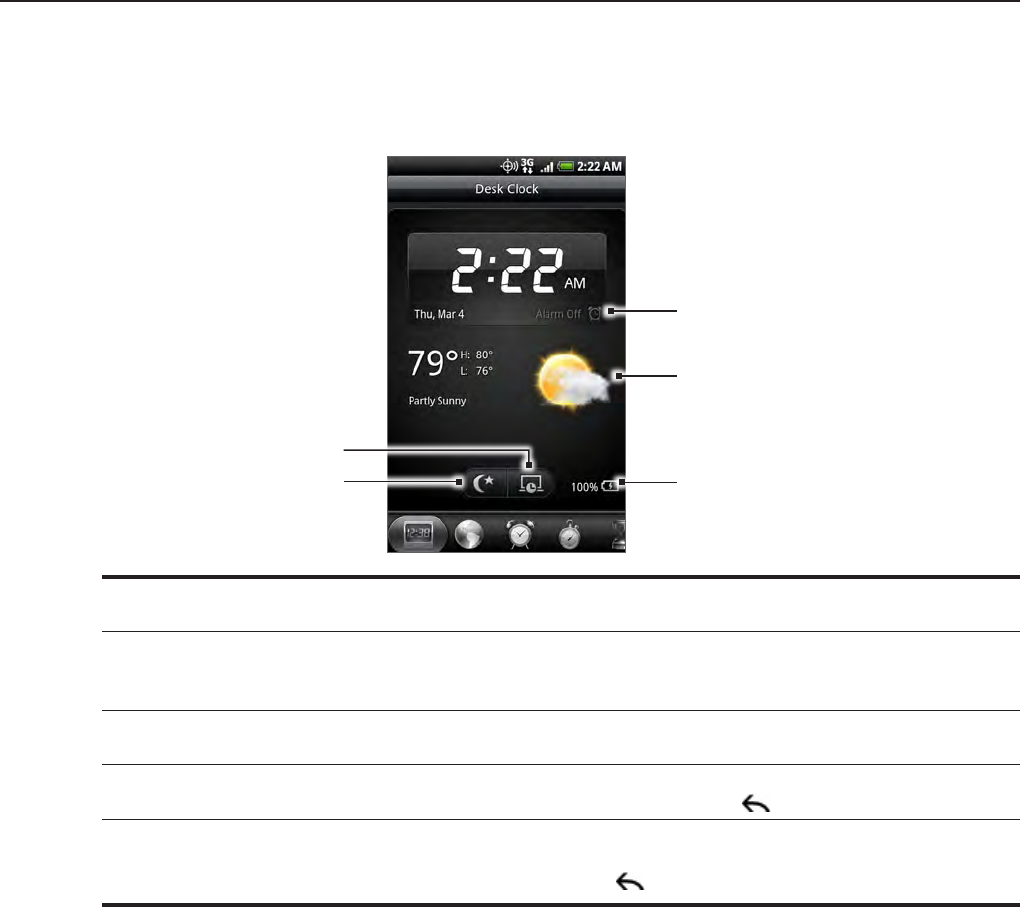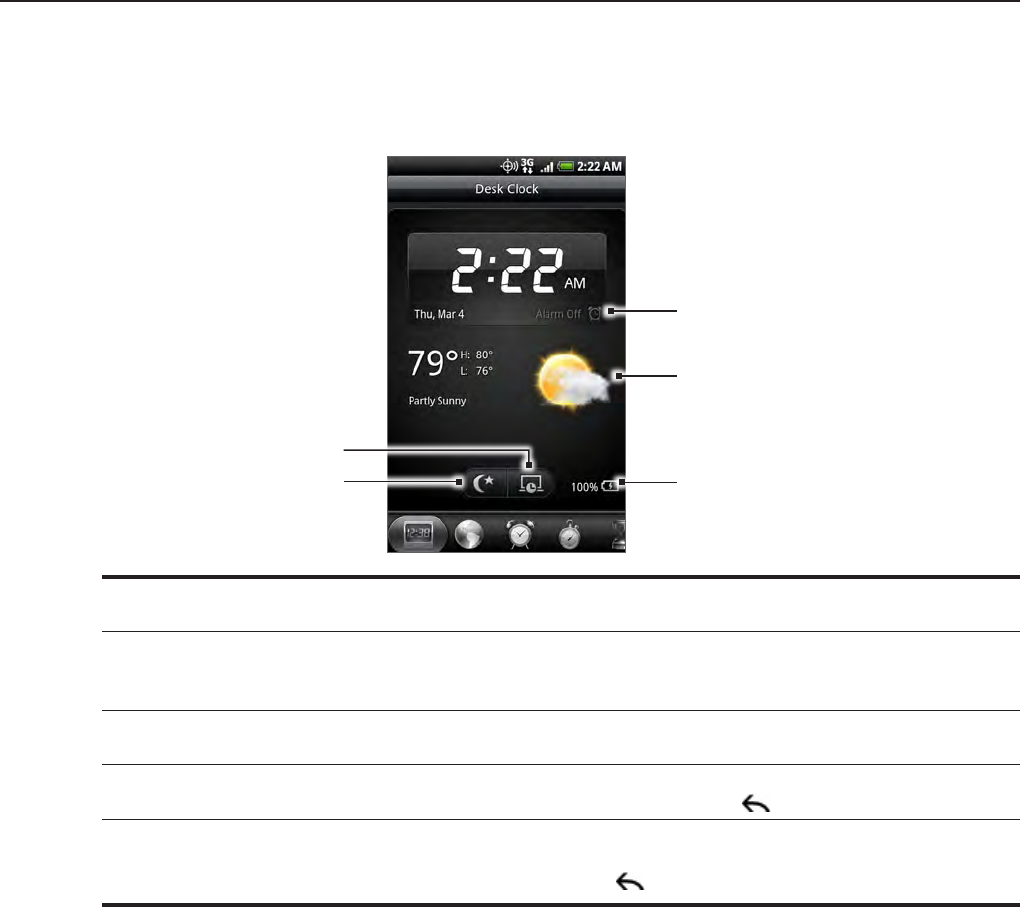
118 Your HTC Incredible user guide
Using Desk Clock
Opening the Clock application brings you directly to the Desk Clock screen.
The Desk Clock displays the current date, time, and weather, an alarm clock indicator, and
a battery charging indicator. You can dim the screen to show only the time and date on the
Desk Clock.
4
3
2
1
5
1 The alarm clock indicator shows whether the alarm clock is on or off. To find out how to turn on
and set the alarm clock, see “Setting the alarm clock“.
2 Below the date and time, you’ll see the weather information of your current location. Tapping the
weather information brings you to the Weather application where you can see weather forecasts
of the next few days. See “Checking weather” for more information about the Weather application.
3 The battery charging indicator shows the battery charge level. You’ll see it only when your phone
is plugged with the power adapter or connected to your computer.
4 Tap this button to dim the screen and display only the time and date on the Desk Clock. To light
up the screen again, tap anywhere on the screen or press the BACK button on your phone.
5 Tap this button to dim the screen and go into screensaver mode. When in screensaver mode, the
time and date will change position on the screen after every few minutes. To light up the screen
again, tap anywhere on the screen or press the BACK
button on your phone.
You can change the Desk Clock screen to display the date and time of another time zone. To
find out how to select a different time zone, see “Setting the time zone, date, and time”.