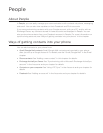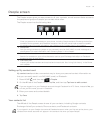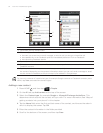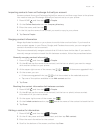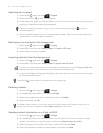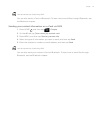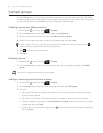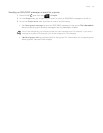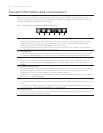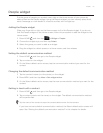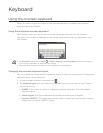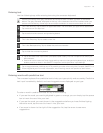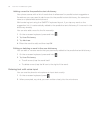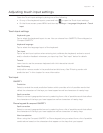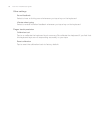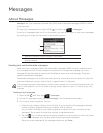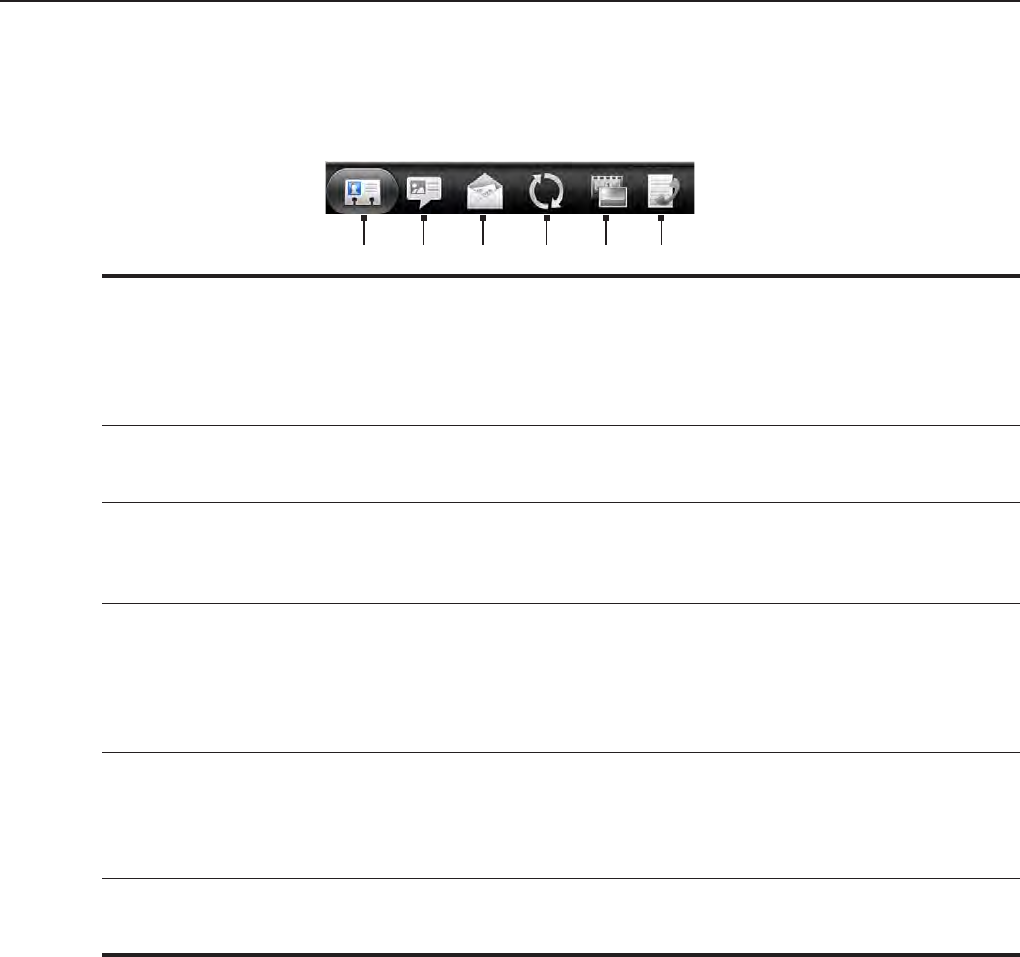
60 Your HTC Incredible user guide
Contact information and conversations
When you tap a contact on the People screen, the contact details screen opens, showing
you the information stored for that contact, exchanged messages and phone calls with that
contact, Facebook notifications, and more.
The contact details screen has the following tabs:
1 2 3 4 5 6
1 Details tab
Shows the information you have stored for the contact, and allows you to get in touch with the
contact directly by tapping any of the displayed methods. For example, if the contact has a
stored work phone number, tap Call Work to call that number.
You can also add one of the contact’s phone numbers as a speed dial number. For information,
see “To add a contact to speed dial” in this chapter.
2 Messages tab
Shows your exchanged SMS messages with the contact. Tap a message to view it. To send a new
message, tap New message. For more information about messages, see the Messages chapter.
3 Mail tab
Shows email messages you have received from the contact. Tap an email message to view it.
To send a new email message, tap New mail. For more information about email, see the Email
chapter.
4 Updates and events tab
Shows the contact’s Facebook status, updates, and events, and shows when he or she uploads
new photos to Flickr. When there is a notification of the contact’s birthday, you can tap the
notification to call the contact directly or send a message greeting.
You need to be logged in to your Facebook account to see the updates and events. If you are not
logged in, tap Link to Facebook.
5 Photos tab
Shows the contact’s Facebook and Flickr photo albums. Tap an album to look at the photos in the
album.
You need to be logged in to your Facebook and Flickr accounts to see the photo albums. If you
are not logged in, tap Link to Facebook and/or Link to Flickr.
6 Call history tab
Lists all your incoming, outgoing, and missed calls to and from the contact. Tap a list item to call
the contact using the displayed number.