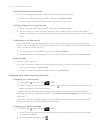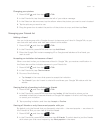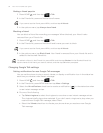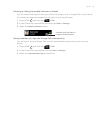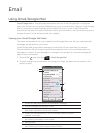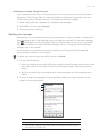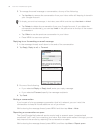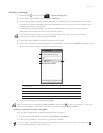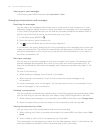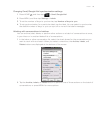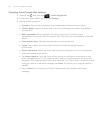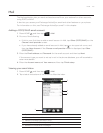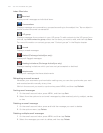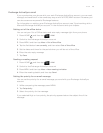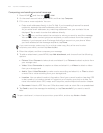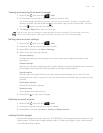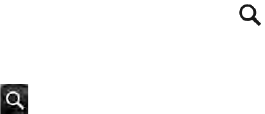
98 Your HTC Incredible user guide
Viewing your sent messages
In the Inbox, press MENU and then tap View labels > Sent.
Managing conversations and messages
Searching for messages
You can search for messages that contain one or more words in their contents or in their
addresses, subjects, labels, and so on. When you search for messages, all of the messages
in your Gmail/Google Mail account on the web are included (except those labeled Trash or
Spam), not just those that you’ve synchronized onto your phone.
In the Inbox, press SEARCH
.
Enter the word or words to search for.
Tap
, or tap the Enter key on the onscreen keyboard.
A conversation list opens, displaying all of the conversations with messages that contain the
words you searched for. The words you searched for are displayed in the title bar. You work
with the conversations in this list just as you would with the conversations in your Inbox or
any other conversation list.
Starring a message
You can star an important message so that you can easily find it again. Conversations with
starred messages are displayed with a star in your Inbox and other conversation lists. To
view just conversations with starred messages, see “Viewing conversations by label” in this
chapter.
Do one of the following:
While reading a message, touch the star in its header.
When viewing a conversation, touch its star to start the newest message in the
conversation.
To unstar a message, touch its star again. You can also touch a star in a conversation list to
unstar all messages in the conversation.
Labeling a conversation
You can organize conversations by labeling them. Gmail/Google Mail has several preset labels
you can use, and you can also add your own labels, using Gmail/Google Mail on the web.
While viewing the messages in a conversation, press MENU and then touch Change labels.
Select the labels that you want to assign to the conversation, and then tap OK.
Viewing conversations by label
You can view a list of the conversations that have the same label.
When viewing your Inbox or another conversation list, press MENU, and then touch View
labels.
Touch a label to view a list of conversations with that label.
The conversation list resembles your Inbox, but the label replaces “Inbox” in the title bar. You
work with labeled conversations lists in the same way as with your Inbox.
1.
2.
3.
1.
2.
1.
2.