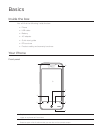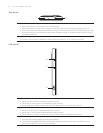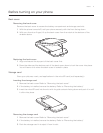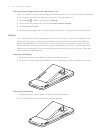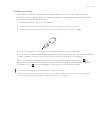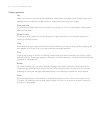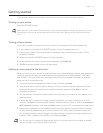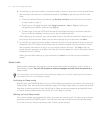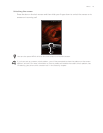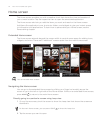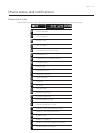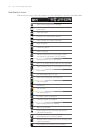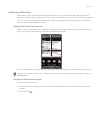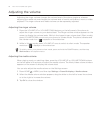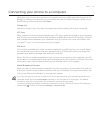22 Your HTC Incredible user guide
On the Set up accounts screen, choose the type of account you want to set up and follow
the onscreen instructions to complete the setup. Tap Skip to set up accounts at a later
time.
To set up Verizon Backup Assistant, tap Backup Assistant and follow the instructions
on the screen to sign in.
To set up your Google Account, tap Google account > Next > Sign in, enter your
Google Account details, and then tap Sign in.
To learn how to set up POP3 and Microsoft Exchange ActiveSync accounts, see the
Sync and Email chapters to learn how to set up these accounts.
After setting up an account, you will be taken back to the Set up accounts screen so you
can set up more accounts. When you are done setting up your accounts, tap Next.
On the Set up social networks screen, choose the type of social network account such as
Facebook (for HTC Sense) and Twitter that you want to access from your phone. Follow
the onscreen instructions to log in to your social network account. Tap Skip to set up
social network accounts at a later time. See the Social chapter for more information about
Facebook for HTC Sense.
When you are done setting up your accounts, tap Next on the Set up social networks
screen.
Sleep mode
Sleep mode suspends your phone to a low power state while the display is off in order to
save battery power. You will still be able to receive messages and calls while the phone is in. You will still be able to receive messages and calls while the phone is in
Sleep mode.
For information on how to adjust the time before the screen turns off, see “Adjusting the time before
the screen turns off” in the Settings chapter.
Switching to Sleep mode
Briefly press the POWER button to turn off the display temporarily and switch your phone to
Sleep mode. Your phone also automatically goes into Sleep mode when you leave the phone
idle after a certain period of time. Switching to Sleep mode also prevents accidental button
or touch screen presses when the phone is in your bag or pocket.
Waking up from Sleep mode
Your phone wakes up automatically when you have an incoming call. To wake up your phone
manually, press the POWER button. You will then see that the phone has locked the screen.
To find out how to unlock the screen, see “Unlocking the screen.”
6.
7.