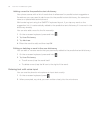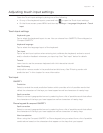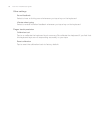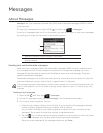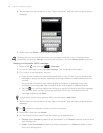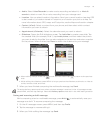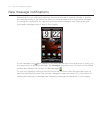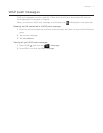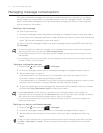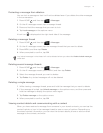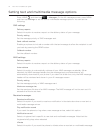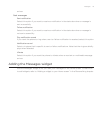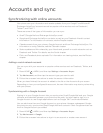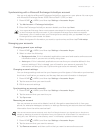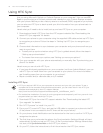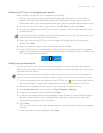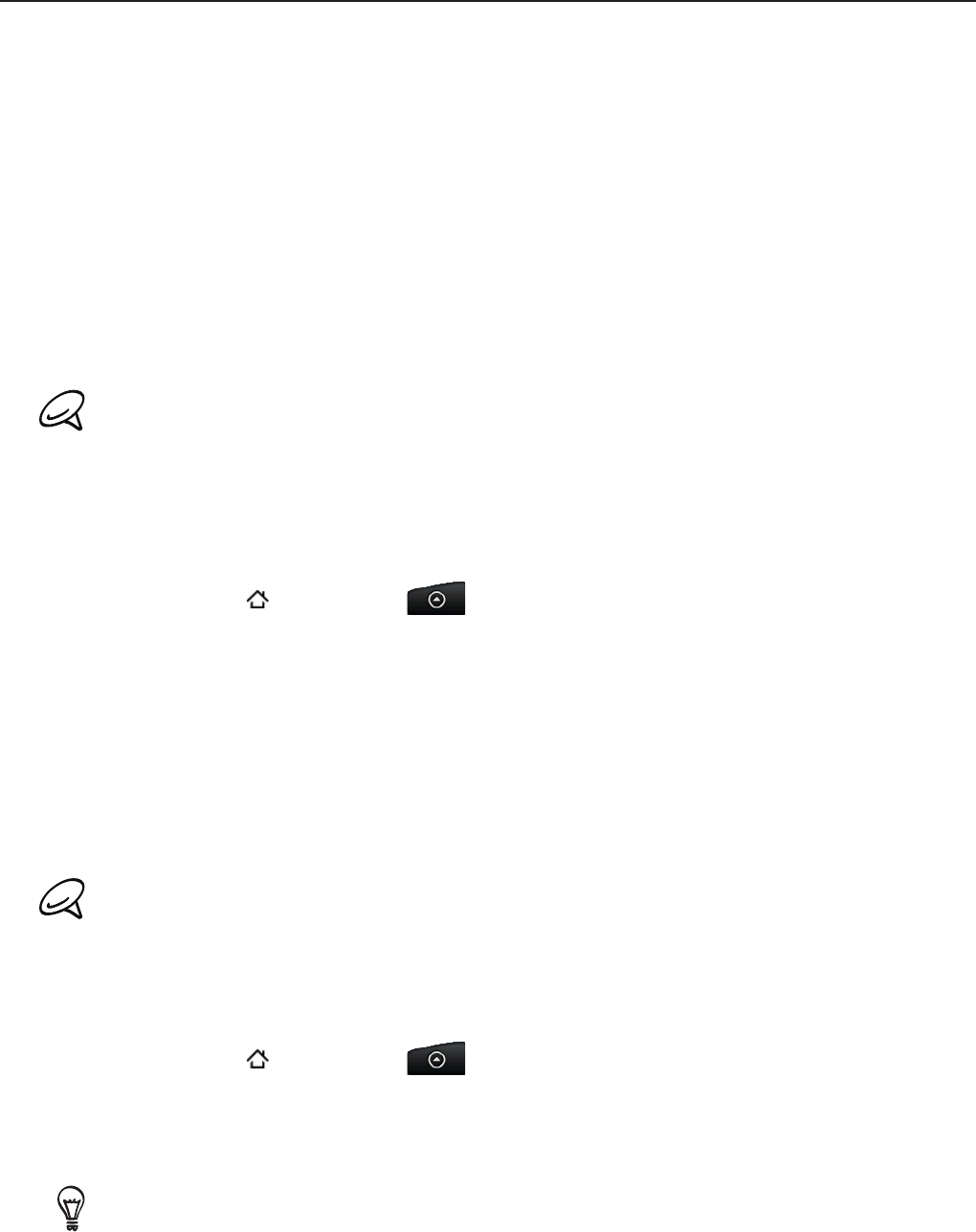
72 Your HTC Incredible user guide
Managing message conversations
Text and multimedia messages that are sent to and received from a contact (or a number)
are grouped into conversations or message threads in the All messages screen. Threaded
text or multimedia messages let you see exchanged messages (similar to a chat program)
with a contact on the screen.
Reading a text message
Do one of the following:
On the All messages screen, tap the text message or message thread to open and read it.
If you have a new message notification, slide the status bar down to open the Notifications
panel. Tap the new message to open and read it.
To return to the All messages screen from a text message thread, press MENU and then tap
All messages.
To view the details of a particular message, in the message thread, press and hold the message to
open the options menu, and then tap View message details.
If a message contains a link to a web page, tap the message and then tap the link to open it in the
web browser.
If a message contains a phone number, tap the message and then tap the phone number to dial the
number or add it to your contacts.
Viewing a multimedia message
Press HOME , and then tap > Messages.
On the All messages screen, tap a multimedia message or message thread to open it.
Tap the attachment to open it.
If the attachment is a vCard contact, it is imported to your Phone contacts list. For
information about contacts, see the People chapter.
If the attachment is a vCalendar file, you can choose the calendar where you want to save
the event. For information on using Calendar, see the Calendar chapter.
To save the attachment to the storage card, press and hold the sender’s name or number,
and then tap Save [attachment type] on the options menu.
When Auto-retrieve in MMS settings is disabled, only the message header is downloaded. To
download the entire message, tap the Download button at the right side of the message. For details,
see “Setting text and multimedia message options” later in this chapter.
If you are concerned about the size of your data downloads, check the multimedia message size
before you download it.
Replying to a text or multimedia message
Press HOME , and then tap > Messages.
On the All messages screen, tap a text or multimedia message thread to open it.
Tap the text box at the bottom of the screen, enter your reply message, and then tap
Send.
To reply to a text message with a multimedia message, open the text message, press MENU and then
tap More > Add subject, or Attach. The text message is automatically converted into a multimedia
message.
1.
2.
3.
4.
1.
2.
3.