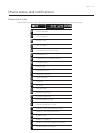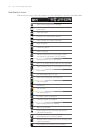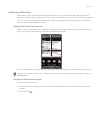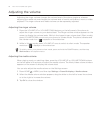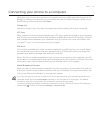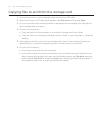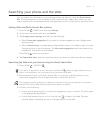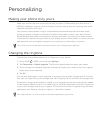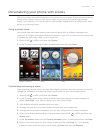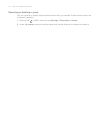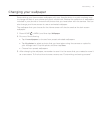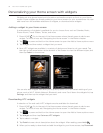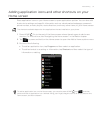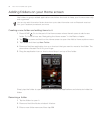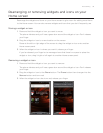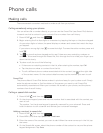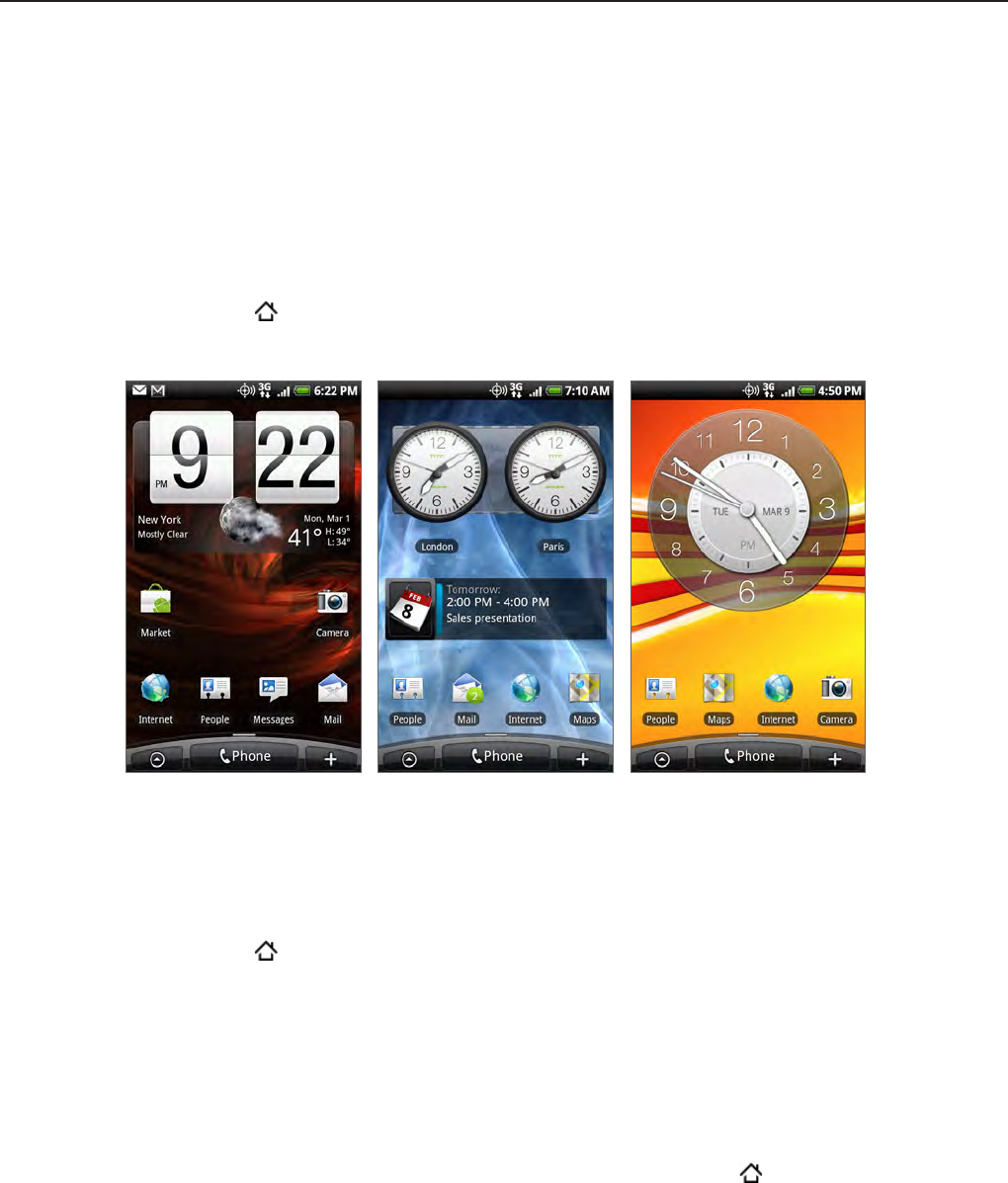
Personalizing 33
Personalizing your phone with scenes
Your phone becomes multiple phones in one when you use scenes. Scenes are personalized
Home screen layouts that you can quickly apply to your phone. By switching between
scenes, you instantly turn your phone into your perfect weekend phone, travel phone, work
phone, or pure play phone.
Using a preset scene
Your phone features preset scenes, each preconfigured with a different wallpaper and
collection of widgets that reflect different moments in your life. You can choose a scene that
is suitable for work, play, travel, or your social life.
Press HOME
> MENU, and then tap Scenes.
In the Choose a scene menu, select a preset scene and then tap Done.
Verizon (default) Work Play
Customizing and saving a scene
After selecting a preset scene, you can add widgets and other elements, arrange the layout,
change the wallpaper, and save the whole Home screen as your personalized scene.
Press HOME
> MENU, and then tap Scenes.
In the Choose a scene menu, select a preset scene that already has some widgets, or
select Clean Slate if you want to design your own Home screen.
Add widgets and other elements that you want.
Arrange the layout of your Home screen according to your preference.
Change the Home screen wallpaper. You can also change the lock screen wallpaper.
When you are done designing your Home screen, press HOME
> MENU and then tap
Scenes again.
Under My scenes, make sure the Current (unsaved) option is selected and then tap Save.
Enter a new scene name for your Home screen and then tap Done. Or, if you already
created a scene, enter the same scene name, tap Done and then tap Replace.
1.
2.
1.
2.
3.
4.
5.
6.
7.
8.