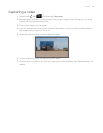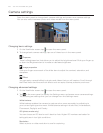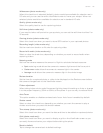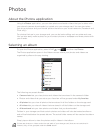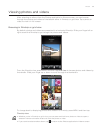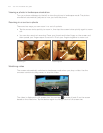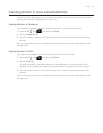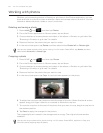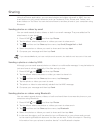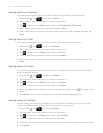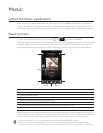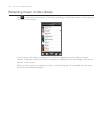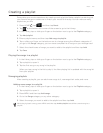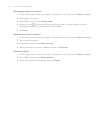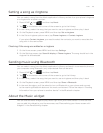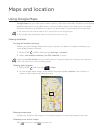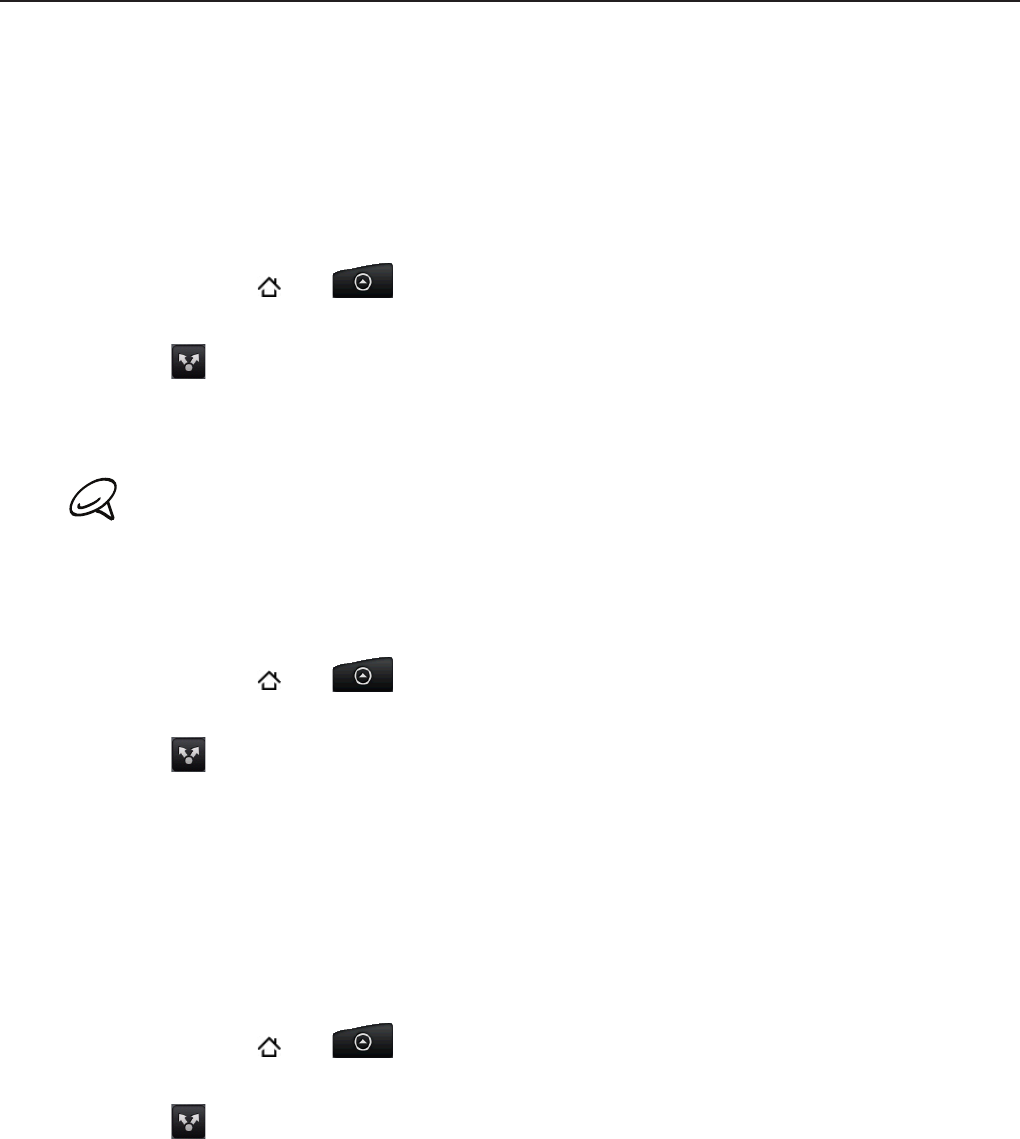
Photos 157
Sharing
Using the Photos application, you can send photos and videos via email or MMS. You can
share photos on your social networks (such as Facebook, Flickr, Picasa, and Twitter) and
share videos on YouTube. You can also send them to another phone or your computer using
Bluetooth.
Sending photos or videos by email
You can send several photos, videos, or both in an email message. They are added as file
attachments in your email.
Press HOME
, tap , and then tap Photos.
Tap the album where the photos or videos you want to share are in.
Tap
and then on the Share options menu, tap Gmail/Google Mail or Mail.
Select the photos or videos you want to share and then tap Next.
Compose your message and then tap Send.
If you selected Mail and you have multiple email accounts, the default email account will be used.
Sending a photo or video by MMS
Although you can send several photos or videos in a multimedia message, it may be better to
just send one at a time, especially if the files are big in size.
Press HOME
, tap , and then tap Photos.
Tap the album where the photo or video you want to share is in.
Tap
and then on the Share options menu, tap Messages.
Tap the photo or video you want to send.
The photo or video is automatically added into the MMS message.
Compose your message and then tap Send.
Sending photos or videos using Bluetooth
You can select several photos, videos, or both and send them to someone’s phone or your
computer using Bluetooth.
Press HOME
, tap , and then tap Photos.
Tap the album where the photos or videos you want to share are in.
Tap
and then on the Share options menu, tap Bluetooth.
Select the photos or videos you want to share and then tap Next.
In the next few steps, you’ll be asked to turn on Bluetooth on your phone and connect
to the receiving Bluetooth device so the files can be sent. Follow the steps in “Sending
information from your phone to another device” in the Bluetooth chapter.
1.
2.
3.
4.
5.
1.
2.
3.
4.
5.
6.
1.
2.
3.
4.
5.