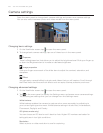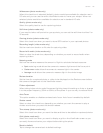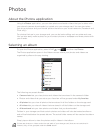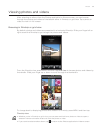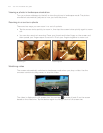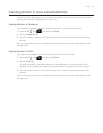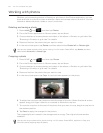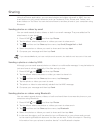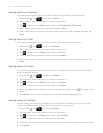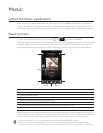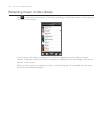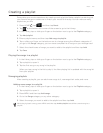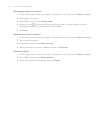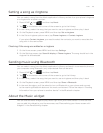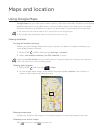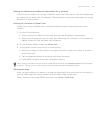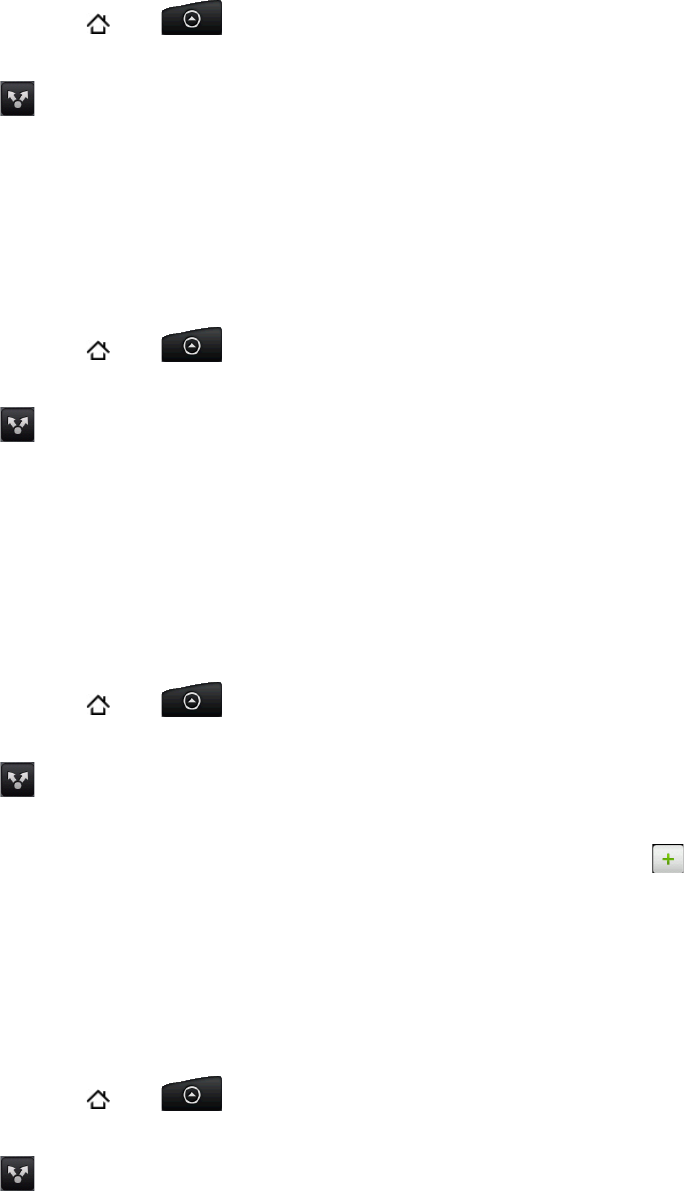
158 Your HTC Incredible user guide
Sharing photos on Facebook
You need to be logged in to your Facebook account to be able to upload pictures.
Press HOME
, tap , and then tap Photos.
Tap the album where the photos you want to share are in.
Tap
and then on the Share options menu, tap Facebook for HTC Sense.
Select the pictures you want to share and then tap Next.
Select which album to upload to and set privacy settings for the uploaded pictures. Tap
Done.
Sharing photos on Flickr
You need to be logged in to your Flickr account to be able to upload pictures.
Press HOME
, tap , and then tap Photos.
Tap the album where the photos you want to share are in.
Tap
and then on the Share options menu, tap Flickr.
Select the pictures you want to share and then tap Next.
Select which album to upload to and set privacy settings for the uploaded pictures. Tap
Done.
Sharing photos on Picasa
You need to be signed in to a Google Account to be able to upload pictures to the Picasa™
photo organizing service.
Press HOME
, tap , and then tap Photos.
Tap the album where the photos you want to share are in.
Tap
and then on the Share options menu, tap Picasa.
Select the pictures you want to share and then tap Next.
Select the online album where you want to upload the pictures, or tap
to create a new
album.
Tap Upload. You can view the photos online at http://picasaweb.google.com.
Sharing videos on YouTube
You can share your videos by uploading them to YouTube™. Before you do this, you must
create a YouTube account and sign in to that account on your phone.
Press HOME
, tap , and then tap Photos.
Tap the album where the videos you want to share are in.
Tap
and then on the Share options menu, tap YouTube.
Select the videos you want to share and then tap Next.
Enter the prompted information, such as description and tags, and select a privacy option.
Tap Upload.
1.
2.
3.
4.
5.
1.
2.
3.
4.
5.
1.
2.
3.
4.
5.
6.
1.
2.
3.
4.
5.
6.