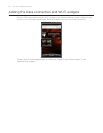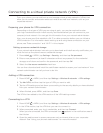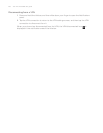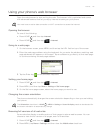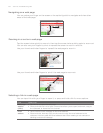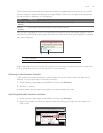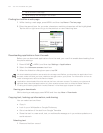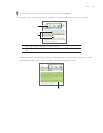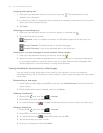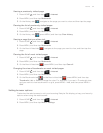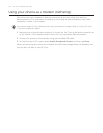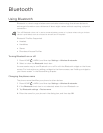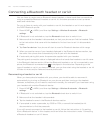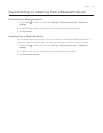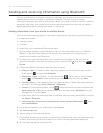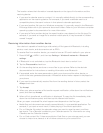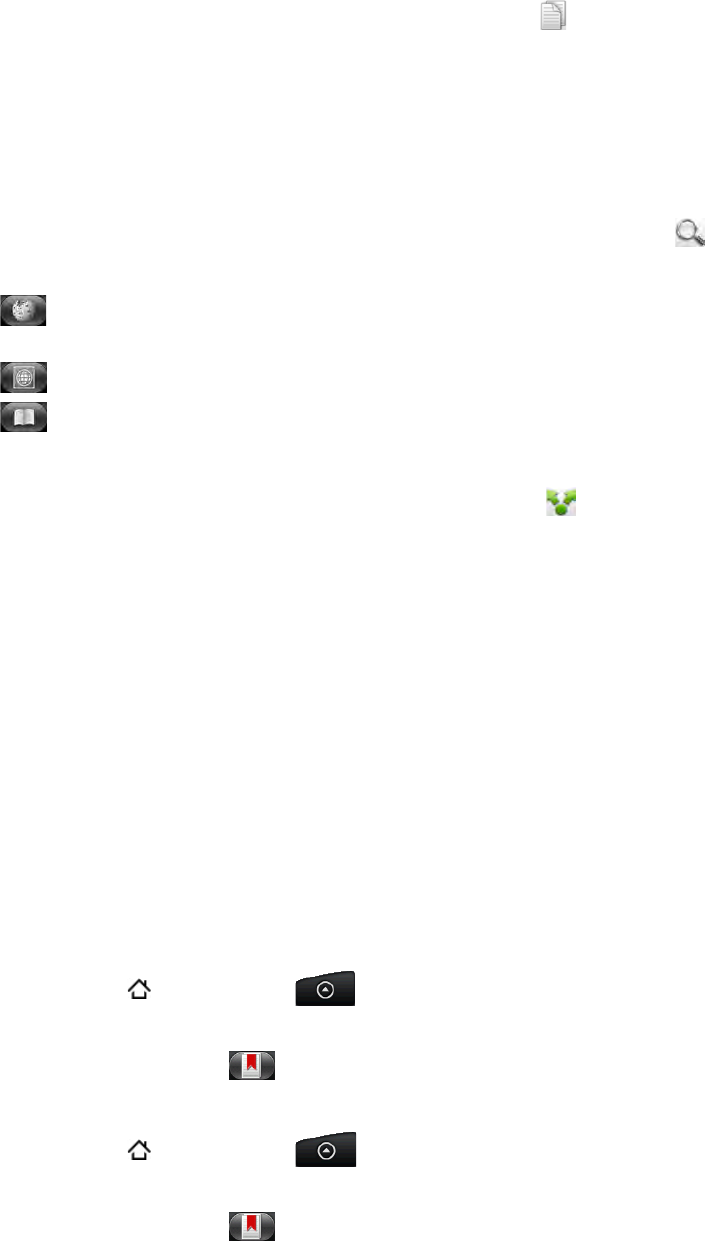
136 Your HTC Incredible user guide
Copying and pasting text
After you have selected the text you want to copy, tap . The selected text is then
copied to the clipboard.
In a text entry field (for example while composing a message), press and hold at the point
where you want to paste the text.
Tap Paste.
Searching or translating text
1. After you have selected the text you want to search or translate, tap .
2. Tap one of the following tabs:
Wikipedia. Look for related information on Wikipedia, based on the text that you
selected.
Google Translate. Translate the text to another language.
Google Dictionary. Look up the selected text in the dictionary.
Pasting text in a new message or social network status update
1. After you have selected the text you want to share, tap .
2. Select an option to paste the selected text in a new email, text or multimedia message or
in your status update on a social network such as Twitter. See the Email, Messages, and
Social chapters for more information on using these features.
Viewing bookmarks and previously visited pages
You can store as many bookmarks as you want on your phone. You can also access a
convenient History list of the sites you have visited, or quickly view the pages that you access
most often.
Bookmarking a web page
While viewing a web page, press MENU, and then tap Add bookmark. The New bookmark
screen opens.
Edit the bookmark name if needed, and then tap Done.
Opening a bookmark
Press HOME , and then tap > Internet.
Press MENU, and then tap Bookmarks.
On the Bookmarks tab
, navigate to the bookmark you want to open, and then tap it.
Editing a bookmark
Press HOME , and then tap > Internet.
Press MENU, and then tap Bookmarks.
On the Bookmarks tab
, press MENU and then tap Edit.
Tap the bookmark you want to edit.
Enter your changes, and then tap Done.
1.
2.
3.
1.
2.
1.
2.
3.
1.
2.
3.
4.
5.