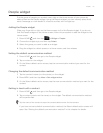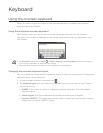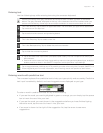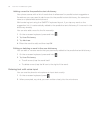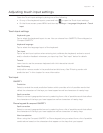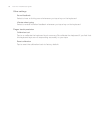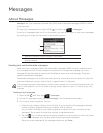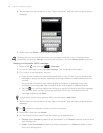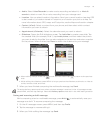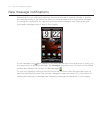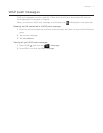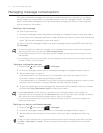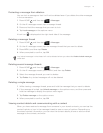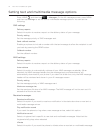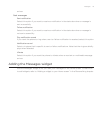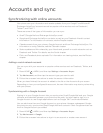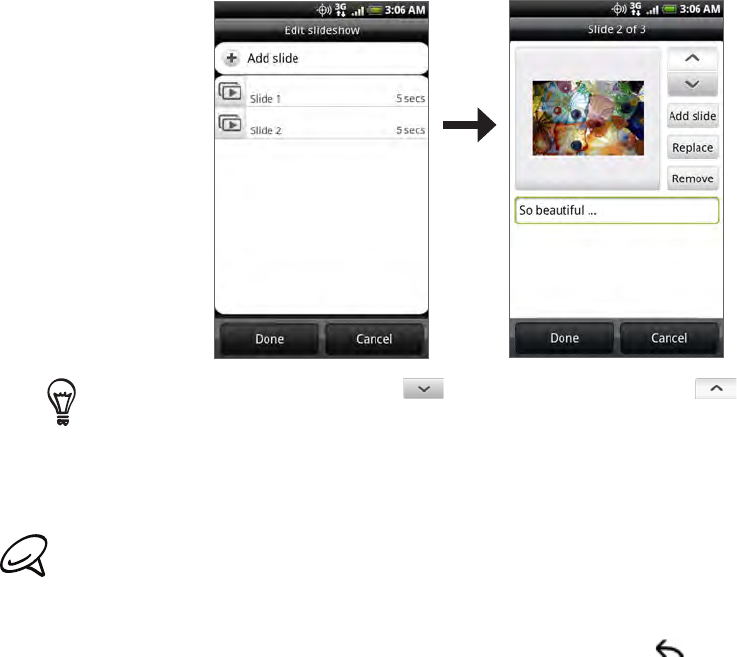
Messages 69
Audio. Select Voice Recorder to make a voice recording and attach it, or Music &
sounds to attach a music file or voice recording from your storage card.
Location. You can attach location information. Send your current location (requires GPS
to be turned on), a location stored in Footprints, or a location you pick on a map. For
more information about GPS, maps, and Footprints, see the Maps and location chapter.
Contact (vCard). Select a contact from your phone, and then select which contact
information you want to attach.
Appointment (vCalendar). Select the calendar event you want to attach.
Slideshow. Opens the Edit slideshow screen. Tap Add slide to create a new slide. Tap
the created slide (for example, Slide 1), tap Insert picture, and then select the picture
you want to add to the slide. You can also navigate to the text box and enter a caption
for the picture. When finished, tap Done to attach the slideshow to your message.
When editing multiple slides, tap to edit the next slide or tap to return to the previous
slide.
While editing the slideshow, press MENU to let you preview the slideshow, add music or video to
a slide, remove a slide, and more.
7. When you have finished composing the multimedia message, tap Send.
To receive delivery reports and know when a picture message is received, in the All messages screen,
press MENU, and then tap Settings. Select the Delivery reports check box in the MMS settings section.
Saving and resuming a draft message
While composing a text or multimedia message, press BACK to automatically save your
message as a draft. To resume composing the message:
On the All messages screen, press MENU, and then tap Drafts.
Tap the message to resume editing it.
When you finish editing the message, tap Send.
1.
2.
3.