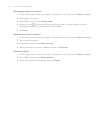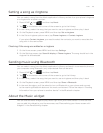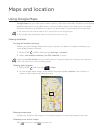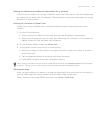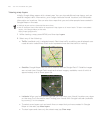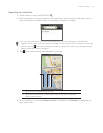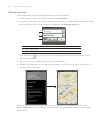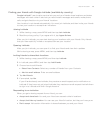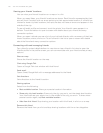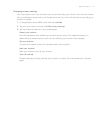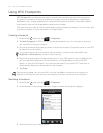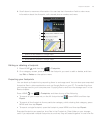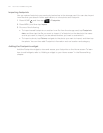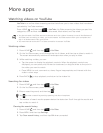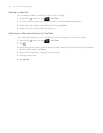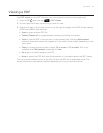170 Your HTC Incredible user guide
Viewing your friends’ locations
You can view your friends’ locations on a map or in a list.
When you open Maps, your friends’ locations are shown. Each friend is represented by their
picture (from Contacts) with an arrow pointing to their approximate location. If a friend has
chosen to share city-level locations, their picture does not have an arrow and appears in the
middle of the city.
To see a friend’s profile and connect, touch the photo. Your friend’s name appears in a
balloon. Touch the balloon to open a screen with details about your friend and many
connection options.
When you open Latitude you see a list of your Latitude friends, with a summary of their last
known locations, status, and so on. Touch a friend in the list to open a screen with details
about the friend and many connection options.
Connecting with and managing friends
Tap a friend’s contact details balloon in map view or tap a friend in list view to open the
friend’s profile. In the profile screen, you can communicate with your friend and set privacy
options.
Show on map
Shows the friend’s location on the map.
Chat using Google Talk
Opens a Google Talk chat window with that friend.
Send email
Opens Gmail/Google Mail with a message addressed to the friend.
Get directions
Gets directions to the friend’s location.
Sharing options
Select from the following:
Best available location. Share your precise location information.
Share only city level location. Share only the city you are in, not the street-level location.
Your friend can see your photo icon in the middle of the city you are in. To share more
precise location again, tap Best available location.
Hide from this friend. Stop sharing your location with this friend, in a list or on a map.
Remove this friend
Remove the friend from your list and stop sharing locations with him or her altogether.