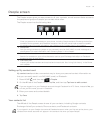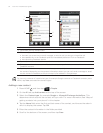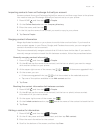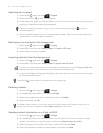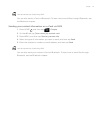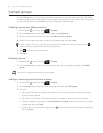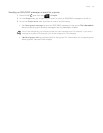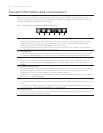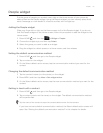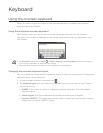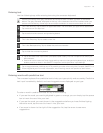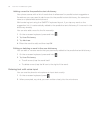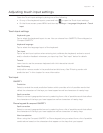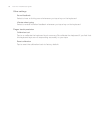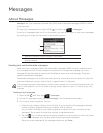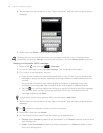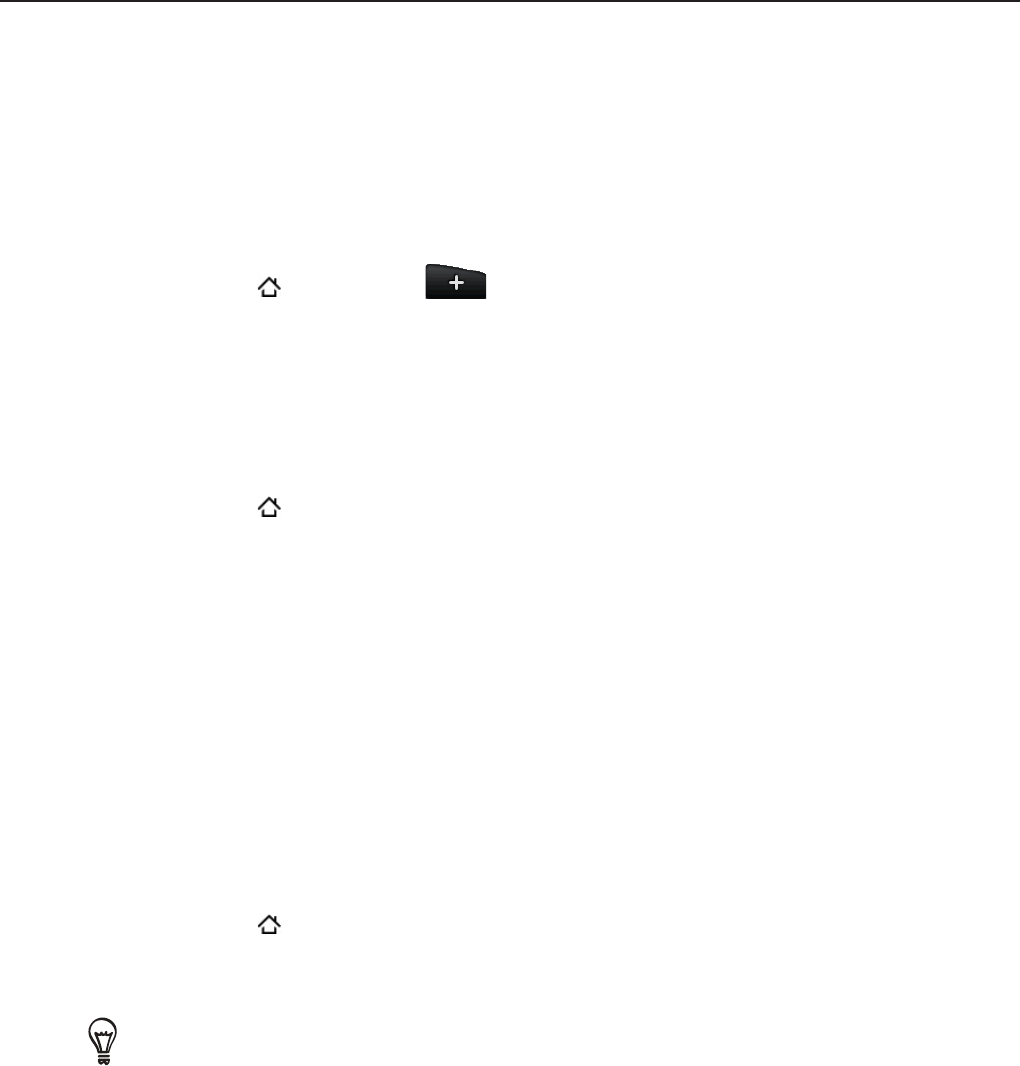
People 61
People widget
Put the group of people you contact most right on the Home screen of your phone by
adding them as the People widget. Using the People widget, you can instantly place a call,
send a message, or view details of a favorite contact with a single tap.
Adding the People widget
Slide your finger left or right on the Home screen to find the People widget. If you do not
find the People widget on the Home screen, follow this procedure to add the widget to the
Home screen.
Press HOME
, and then tap > Widget > People.
Choose the widget style, and then tap Select.
Select the group you want to add as a widget.
Drag the widget to a blank space on a Home screen, and then release.
Setting the default communication method
Press HOME , and then go to the People widget.
Tap a contact on the widget.
On the Select default action screen, tap the communication method you want for the
contact.
Changing the default communication method
Tap the contact’s name (not the photo) on the widget.
Press MENU and then tap More > Set widget action.
On the Select default action screen, tap the new communication method you want for the
contact.
Getting in touch with a contact
Press HOME , and then go to the People widget.
Tap a contact (photo not the name) on the widget. The default communication method
will be performed.
Tap the name of the contact to open the contact details screen for that contact.
If you have not set a default communication method, the Select default action screen will
open. See “Setting the default communication method” in this chapter for details.
1.
2.
3.
4.
1.
2.
3.
1.
2.
3.
1.
2.