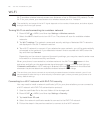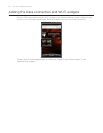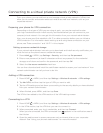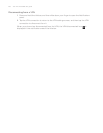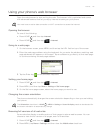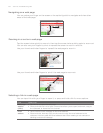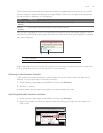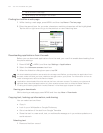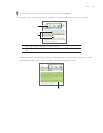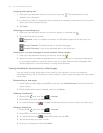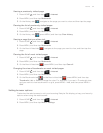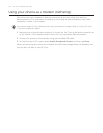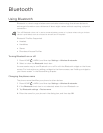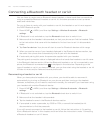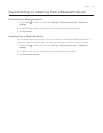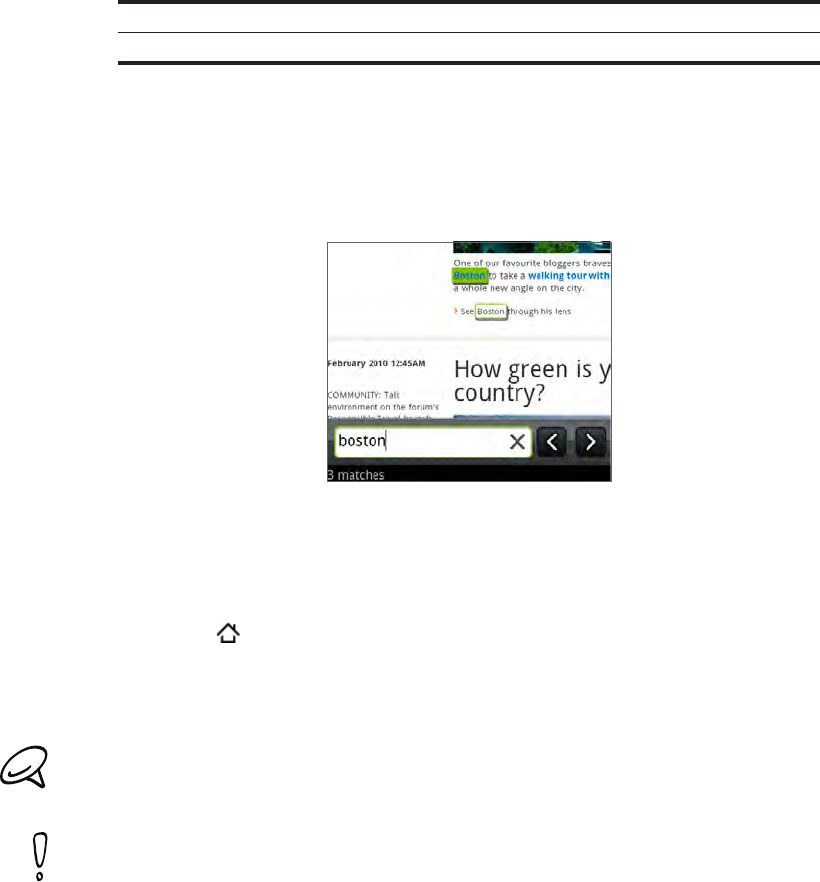
134 Your HTC Incredible user guide
1 Tap to close the web page.
2 Tap to display the web page in full screen.
Finding text within a web page
While viewing a web page, press MENU and then tap More > Find on page.
Enter the search item. As you enter characters, matching characters will be highlighted.
Tap the left or right arrow to go to the previous or next matching item.
Downloading applications from the web
Before you can download applications from the web, you must first enable downloading from
the phone settings.
Press HOME
> MENU, and then tap Settings > Applications.
Select the Unknown sources check box.
When the Attention dialog box opens, tap OK.
All downloaded applications are saved to the storage card. Before you download an application from
the web, make sure that you have installed a storage card on your phone. For information on how to
install a storage card, refer to the Basics chapter.
Applications downloaded from the web can be from unknown sources. To protect your phone and
personal data, download applications only from trusted sources such as Android Market. Refer to
“Finding and installing apps from Android Market” in the More apps chapter for details.
Viewing your downloads
While viewing a web page, press MENU and then tap More > Downloads.
Copying text, looking up information, and sharing
You can select text and then:
Copy it.
Look it up on Wikipedia or Google Dictionary.
Get a translation of the text from Google Translate.
Share the text in a new email, text, or multimedia message or in your status update on a
social network.
Selecting text
1. Press and hold on a word.
1.
2.
1.
2.
3.