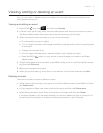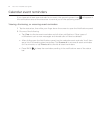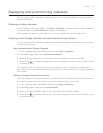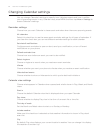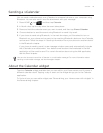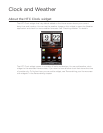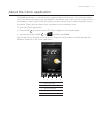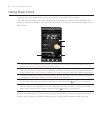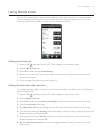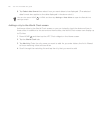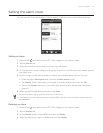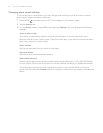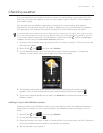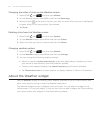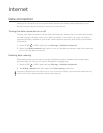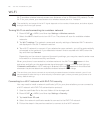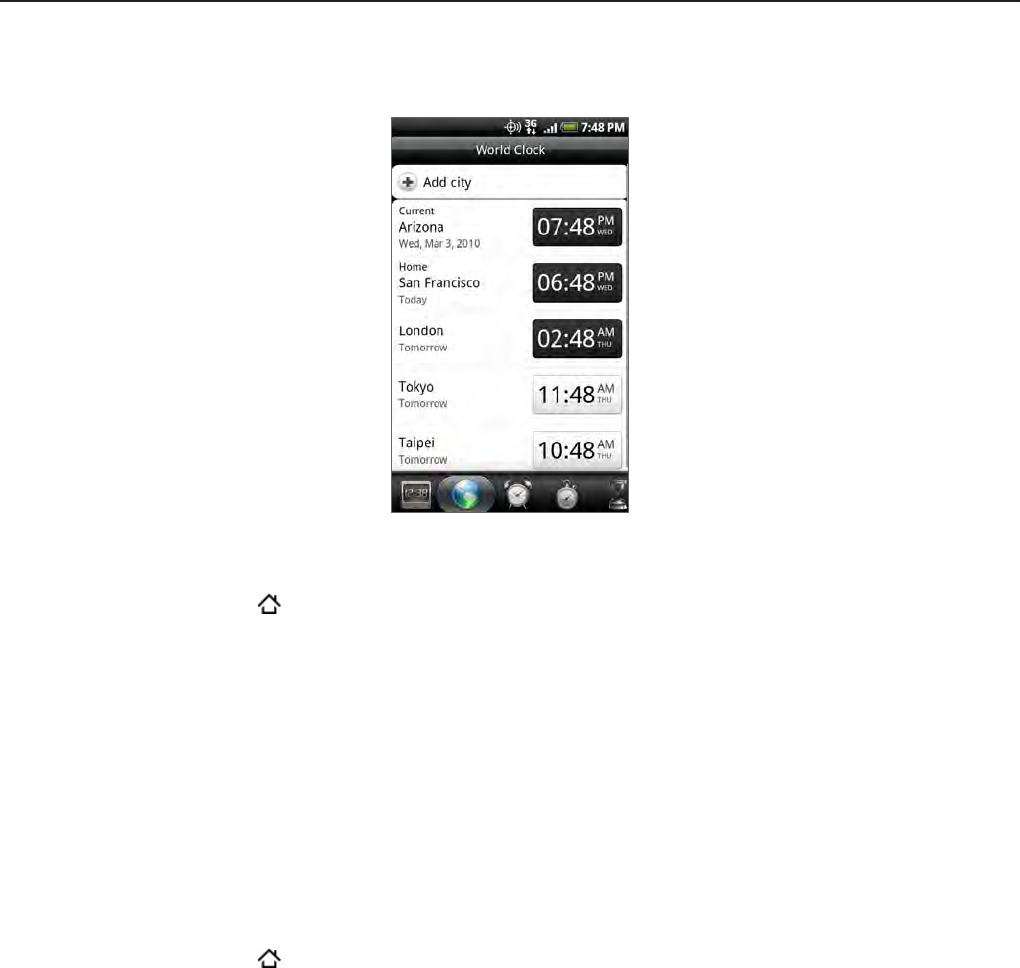
Clock and Weather 119
Using World Clock
Use the Clock application’s World Clock screen to check the current time in several places
around the globe simultaneously. You can also set your home city, add more cities to the
world clock list, and manually set your time zone, date, and time.
Setting your home city
Press HOME and then tap the HTC Clock widget on the Home screen.
Tap the World Clock tab.
Press MENU and then tap Home settings.
Enter your home city’s name. As you enter letters, the list is filtered to show matching
cities and countries.
Scroll through the list and tap your home city.
Setting the time zone, date, and time
To set the time zone, date, and time on your phone manually, you need to turn off auto time
synchronization first.
Press HOME
and then tap the HTC Clock widget on the Home screen.
Tap the World Clock tab.
Press MENU and then tap Local time settings to open the Date & time settings screen.
Clear the Automatic check box.
Tap Select time zone. Scroll through the list and then tap the time zone that you want.
To change the date, tap Set date. Adjust the date by rolling the day, month, and year scroll
wheels onscreen and then tap OK.
To change the time, tap Set time. Adjust the time by rolling the hour and minute scroll
wheels onscreen and then tap OK.
Tap the Use 24-hour format check box to toggle between using a 12-hour or a 24-hour
time format.
1.
2.
3.
4.
5.
1.
2.
3.
4.
5.
6.
7.
8.