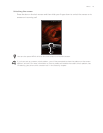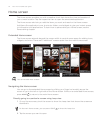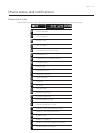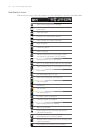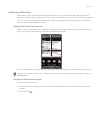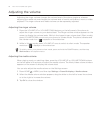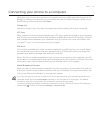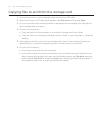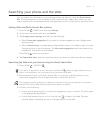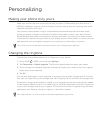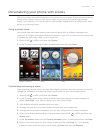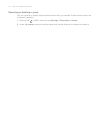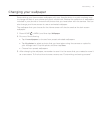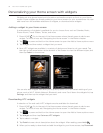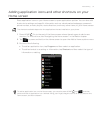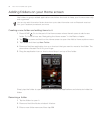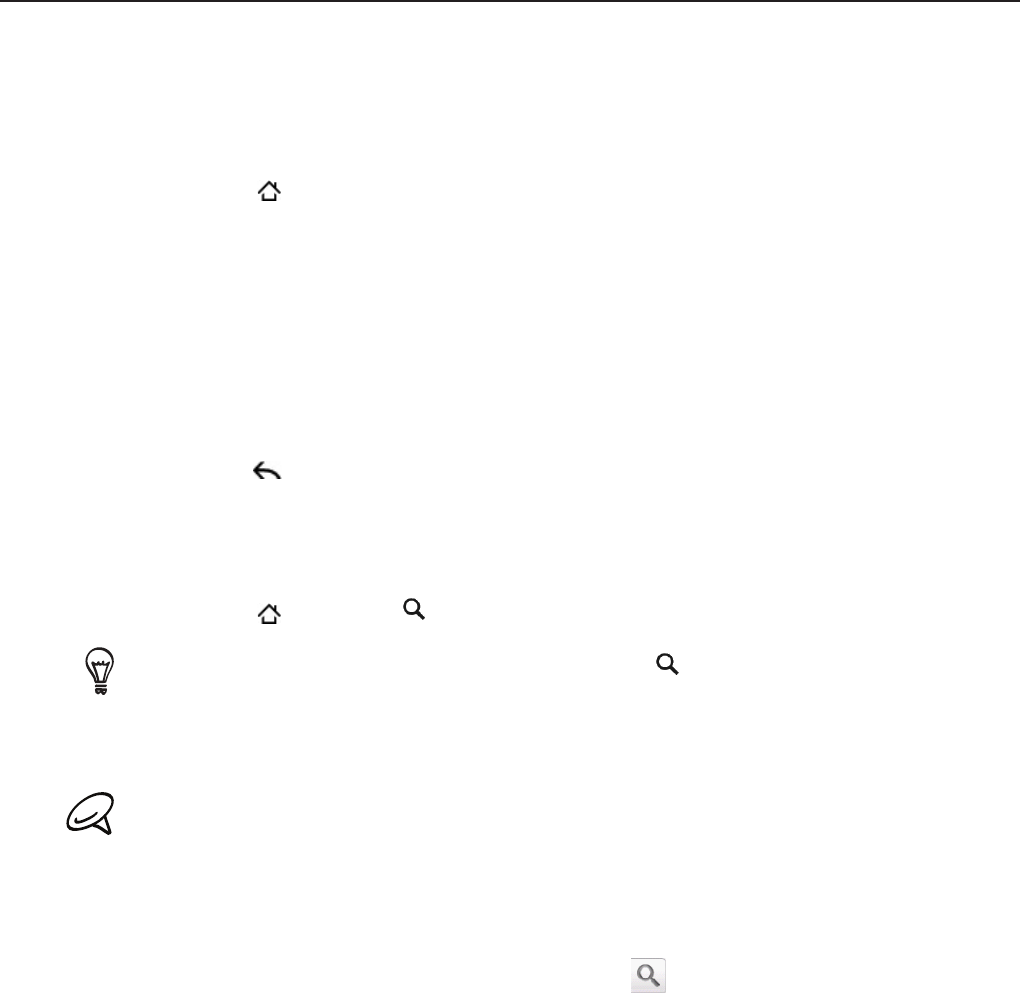
Basics 31
Searching your phone and the Web
You can search for information on your phone and on the Web by using the Quick Search
Box. Some applications, such as People or Mail, have their own search box, which you can
use to search within those applications (the application’s icon is at the left of the search box.)
Setting Web and Quick Search Box options
Press HOME > MENU, and then tap Settings.
Scroll down the screen, and then tap Search.
Tap Google search settings, and then do the following:
Select Show web suggestions if you want to include suggestions from Google when
doing a search.
Select Search history to enable personalized search history. You need to sign in to your
Google Account to use this feature. The Show web suggestion check box needs to be
selected for this option to be enabled.
Press BACK
when you are done.
Tap Searchable items, and then select the items you want included when doing a search.
Searching the Web and your phone using the Quick Search Box
Press HOME > SEARCH .
If you are in an application such as Mail, press the SEARCH button to toggle between doing a
search in the application only and searching your phone and the Web.
Enter the search item in the Quick Search Box. As you type, matching items on your
phone and suggestions from Google web search are shown as a list.
The suggested items that appear will depend on the options that you have selected in the search
settings. See “Setting Web and Quick Search Box options” for details.
Do one of the following:
If what you’re searching for is in the list of suggestions, tap it in the list. The item opens
in the appropriate application.
If what you’re searching for is not in the list, tap
to search the Web. The web
browser opens, displaying results of a Google search on the Web.
1.
2.
3.
4.
1.
2.
3.