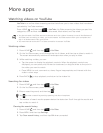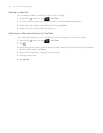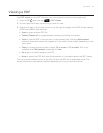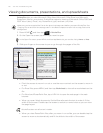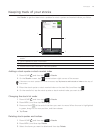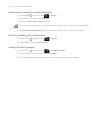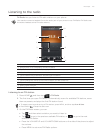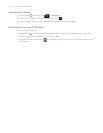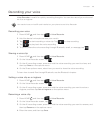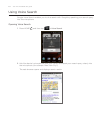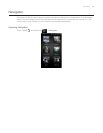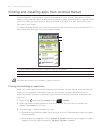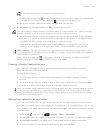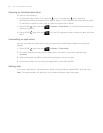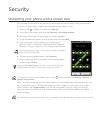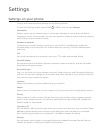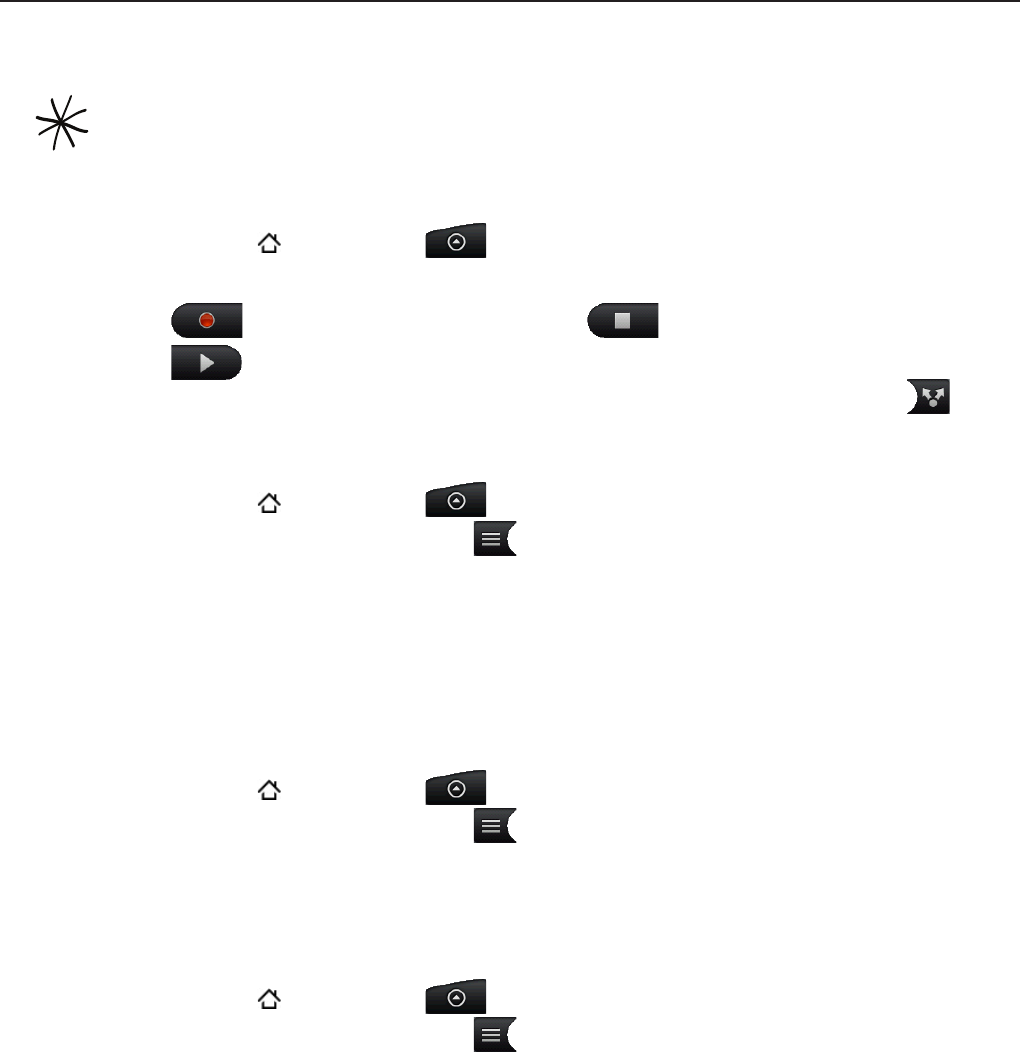
More apps 183
Recording your voice
Voice Recorder is useful for quickly recording thoughts. You can also record your voice and
set it as a ringtone.
You need to have a microSD card installed on your phone to use Voice Recorder.
Recording your voice
Press HOME , and then tap > Voice Recorder.
Hold the device’s microphone near your mouth.
Tap
to start recording a voice clip. Tap to stop recording.
Tap to play back the voice recording.
To quickly share the voice recording through Bluetooth, email, or message, tap .
Sharing a voice clip
Press HOME , and then tap > Voice Recorder.
On the Voice Recorder screen, tap
.
On the All recording screen, press and hold the voice recording you want to share, and
then tap Share on the options menu.
On the Share options menu, select how you want to share the voice recording.
To learn how to send files through Bluetooth, see the Bluetooth chapter.
Setting a voice clip as a ringtone
Press HOME , and then tap > Voice Recorder.
On the Voice Recorder screen, tap
.
On the All recording screen, press and hold the voice recording you want to set as a
ringtone, and then tap Set as ringtone on the options menu.
Renaming a voice clip
Press HOME , and then tap > Voice Recorder.
On the Voice Recorder screen, tap
.
On the All recording screen, press and hold the voice recording you want to rename, and
then tap Rename on the options menu.
Enter the name, and then tap Save.
1.
2.
3.
4.
5.
1.
2.
3.
4.
1.
2.
3.
1.
2.
3.
4.