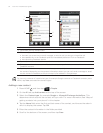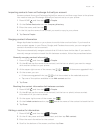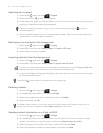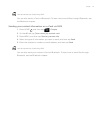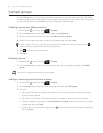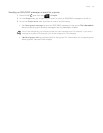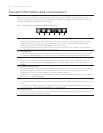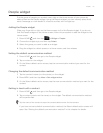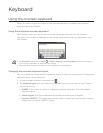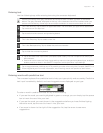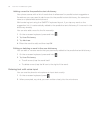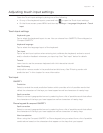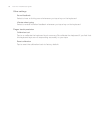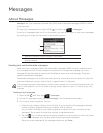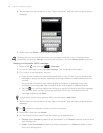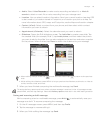Keyboard
Using the onscreen keyboard
When you start a program or select a field that requires text or numbers, the onscreen
keyboard becomes available.
Using the landscape onscreen keyboard
When entering text, you can choose to use the landscape orientation of the onscreen
keyboard. Turn the phone sideways to use a larger keyboard that lets you type easily using
two thumbs.
The Orientation check box in HOME > MENU > Settings > Sound & display needs to be selected
for the screen orientation to automatically change.
The landscape orientation keyboard is not supported in all applications.
Changing the onscreen keyboard layout
You can choose from three different keyboard layouts to suit your typing style. To change the
keyboard layout, do the following:
On the onscreen keyboard, press and hold
.
Tap Keyboard types, and then select the keyboard layout that you want to use. Choose
from the following:
QWERTY. This layout is similar to a desktop computer keyboard. This is the default
keyboard layout.
Phone Keypad. This layout resembles the traditional mobile phone keypad.
Compact QWERTY. This layout features two letters on each key. The key size is slightly
bigger than on the Full QWERTY layout.
1.
2.