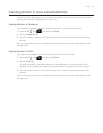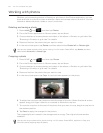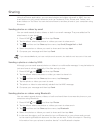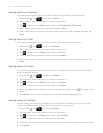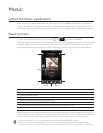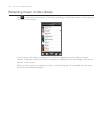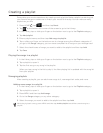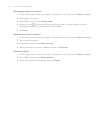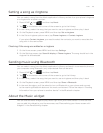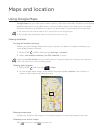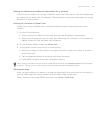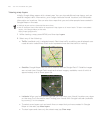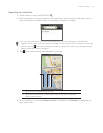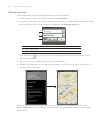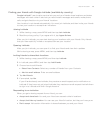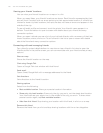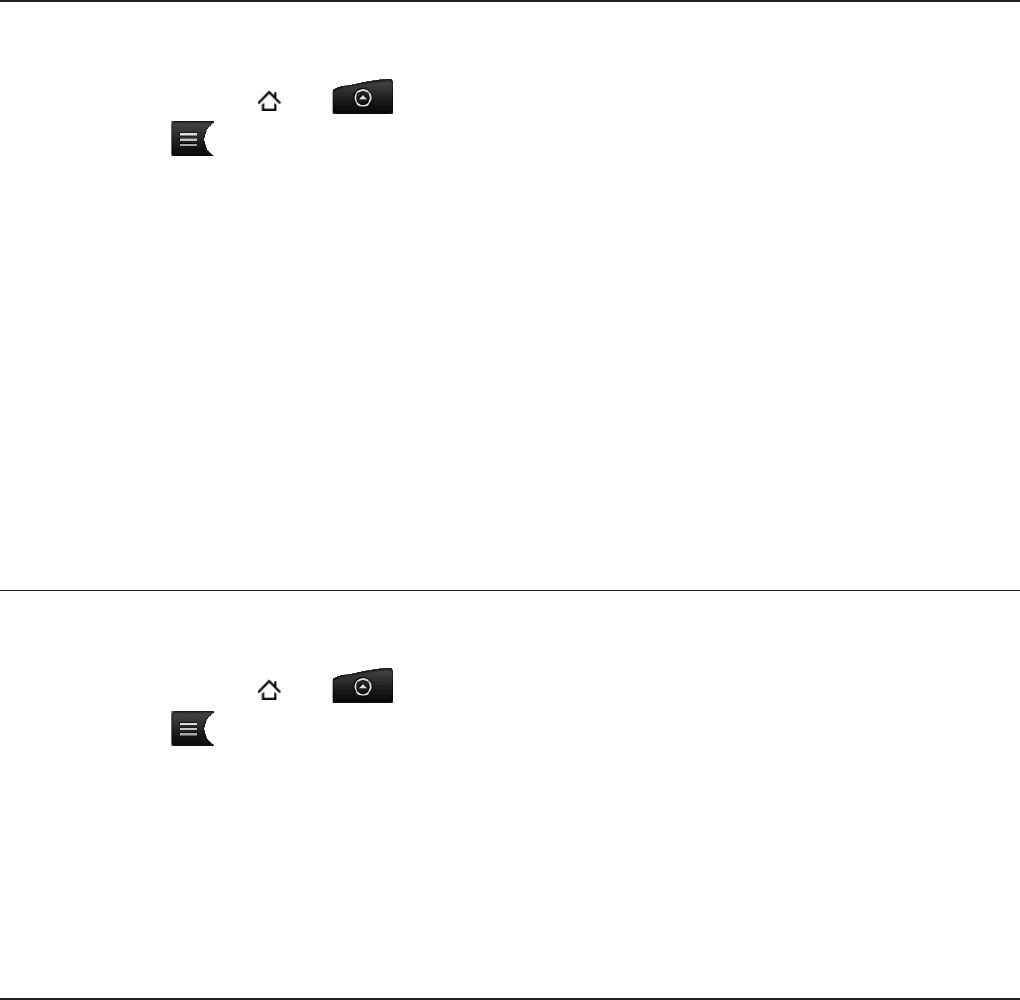
Music 163
Setting a song as ringtone
You can select a song from the Music application’s Library and set it as your phone’s ringtone
or a ringtone for a certain contact.
Press HOME
, tap , and then tap Music.
Tap
at the bottom-left corner of the screen to go to the Library.
In the Library, select the song that you want to use as ringtone and then play it back.
On the Playback screen, press MENU and then tap Set as ringtone.
In the Set as ringtone options menu, tap Phone ringtone or Contact ringtone.
If you select Contact ringtone, you need to select the contacts you want to associate the
song with in the next screen.
Checking if the song was added as a ringtone
On the Home screen, press MENU and then tap Settings.
On the Settings screen, tap Sound & display > Phone ringtone. The song should be in the
ringtone list and selected.
Sending music using Bluetooth
You can select a song from the Music application’s Library and send it to someone’s phone or
your computer using Bluetooth (only unprotected files can be sent).
Press HOME
, tap , and then tap Music.
Tap
at the bottom-left corner of the screen to go to the Library.
In the Library, select the song that you want to use as ringtone and then play it back.
On the Playback screen, press MENU and then tap Share > Bluetooth.
In the next few steps, you’ll be asked to turn on Bluetooth on your phone and connect
to the receiving Bluetooth device so the music can be sent. Follow the steps in “Sending
information from your phone to another device” in the Bluetooth chapter.
About the Music widget
You can use the Music widget to play music right from your Home screen. To find out how
you can add this widget to your Home screen, see “Personalizing your Home screen with
widgets” in the Personalizing chapter.
1.
2.
3.
4.
5.
1.
2.
1.
2.
3.
4.
5.