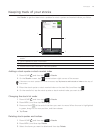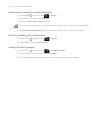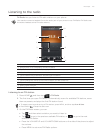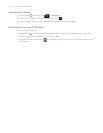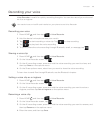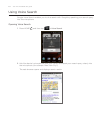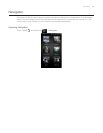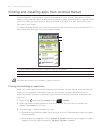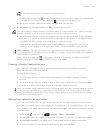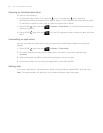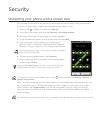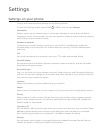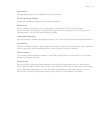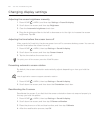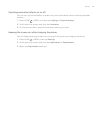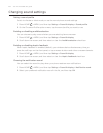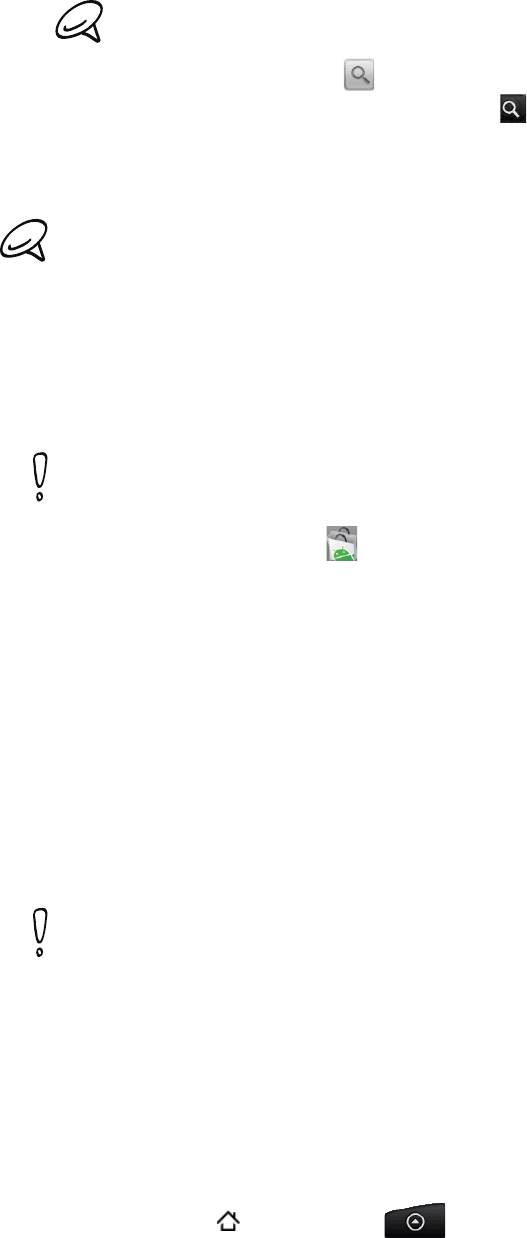
More apps 187
Paid apps are currently only available in certain countries.
Search for an app. Tap on the Android Market home screen, enter the name or type
of app you’re looking for, and then tap to the right of the search box.
Tap an app to read a description about the app and user reviews.
Tap Install (for free applications) or Buy (for paid applications).
You need a Google Checkout account to purchase items on Android Market. See “Creating a Google
Checkout account” to set up a Google Checkout account if you do not have one.
The subsequent screen notifies you whether the app will require access to your personal
information or access to certain functions or settings of your phone. If you agree to the
conditions, tap OK to begin downloading and installing the app.
If you selected a paid application, after tapping OK, you’re redirected to the Google
Checkout screen to pay for the application before it’s downloaded to your phone
Read it carefully! Be especially cautious with applications that have access to many functions or a
significant amount of your data. Once you tap OK on this screen, you are responsible for the results of
using this item on your phone.
After installing an app, tap on the upper-left side of the screen to return to Android
Market home. You can also press MENU, and then tap Home.
Creating a Google Checkout account
You must have a Google Checkout account associated with your Google Account to
purchase items from Android Market.
Do one of the following:
On your computer, go to http://checkout.google.com to create a Google Checkout
account.
The first time you use your phone to buy an item from Android Market, you’re prompted
to enter your billing information to set up a Google Checkout account.
When you’ve used Google Checkout once to purchase an application from Android Market, the phone
remembers your password, so you don’t need to enter it the next time. For this reason, you should
secure your phone to prevent others from using it without your permission. See the Security chapter
to learn how to secure your phone.
Requesting a refund for an application
If you are not satisfied with an application, you can ask for a refund within 24 hours of the
purchase. Your credit card is not charged and the application is uninstalled from your phone.
If you change your mind, you can install the application again, but you can’t request a refund
a second time.
Press HOME
, and then tap > Market > Menu > Downloads.
Tap the application to uninstall for a refund. The details screen for the application opens.
Tap Uninstall & refund. Your application is uninstalled and the charge is cancelled.
Choose the reason for removing the application, and then tap OK.
4.
5.
6.
1.
2.
3.
4.