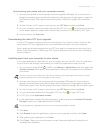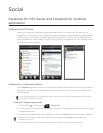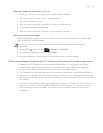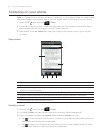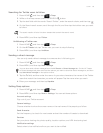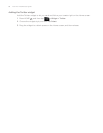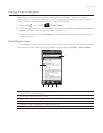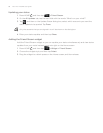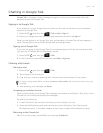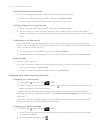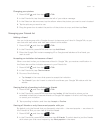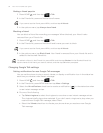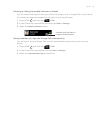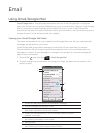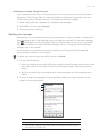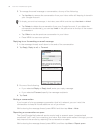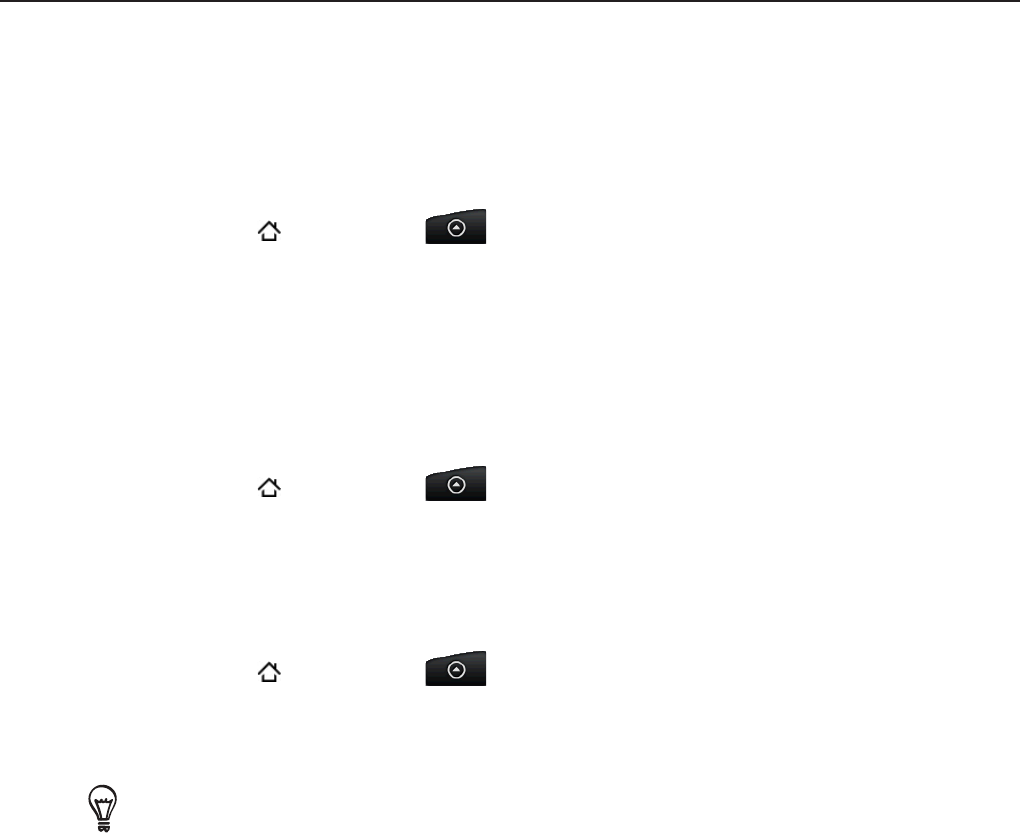
Social 89
Chatting in Google Talk
Google Talk is Google’s instant messaging program. It lets you communicate with other
people that also use Google Talk.
Signing in to Google Talk
If you signed in to your Google Account when you first set up the phone, you are already
signed in to Google Talk.
Press HOME
, and then tap > Talk > Next > Sign in.
Enter your Google Account username and password, and then tap Sign in.
When you are signed in to Google Talk, your online status in Google Talk will also appear in
other Google Apps such as Gmail/Google Mail and Google Maps.
Signing out of Google Talk
If you are not going to use Google Talk for an extended period of time, we recommend that
you sign out of Google Talk to save battery power.
Press HOME
, and then tap > Talk.
In the Friends list, press MENU, and then tap More > Sign out.
Chatting with friends
Starting a chat
Press HOME , and then tap > Talk.
Tap a friend in the Friends list.
Chat with your friend by entering text in the text box at the bottom of the screen.
To insert a smiley, press MENU, and then tap More > Insert smiley. Tap a smiley to insert it into your
message.
After entering your message, tap Send.
Accepting an invitation to chat
When a friend sends you a Google Talk message, you receive a notification. Their entry in the
Friends list turns white and displays the message.
Do one of the following:
In the Friends list, tap the friend who sent you the invitation to chat.
Open the Notifications panel, and then tap the chat notification. See “Opening the
Notifications panel” in the Basic chapter to learn how to open the Notifications panel.
Returning to the Friends list
While on a chat screen, press MENU, and then tap Friends list.
1.
2.
1.
2.
1.
2.
3.
4.