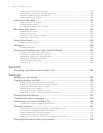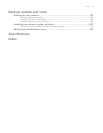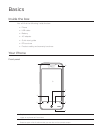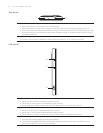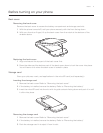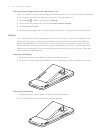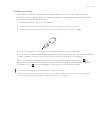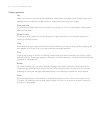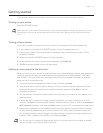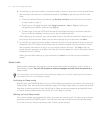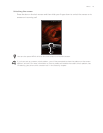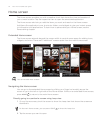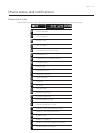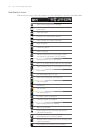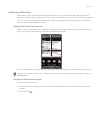20 Your HTC Incredible user guide
Finger gestures
Tap
When you want to type using the keyboard, select items onscreen such as application and
settings icons, or press onscreen buttons, simply tap them with your finger.
Press and hold
To open the available options for an item (e.g. contact or link in a web page), simply press
and hold the item.
Swipe or slide
To swipe or slide means to quickly drag your finger vertically or horizontally across the
screen or optical joystick.
Drag
Press and hold your finger with some pressure before you start to drag. While dragging, do
not release your finger until you have reached the target position.
Flick
Flicking the screen is similar to swiping, except that you need to swipe your finger in light,
quicker strokes. This finger gesture is always in a vertical direction, such as when flicking the
contacts or message list.
Rotate
For most screens, you can automatically change the screen orientation from portrait to
landscape by rotating the phone to the left. When entering text, you can turn the phone
sideways to bring up a bigger keyboard. Refer to the Settings chapter for more details.
Pinch
For some applications, like Photos or the web browser, you can “pinch” the screen using
2 fingers (for example, thumb and index fingers) to zoom in or zoom out when viewing a
picture or a web page.