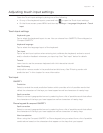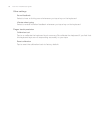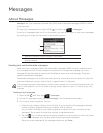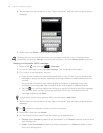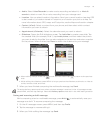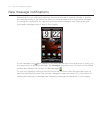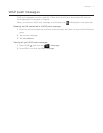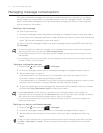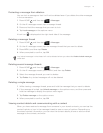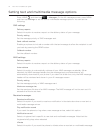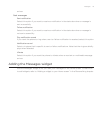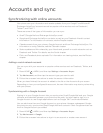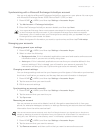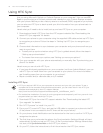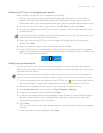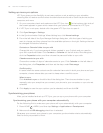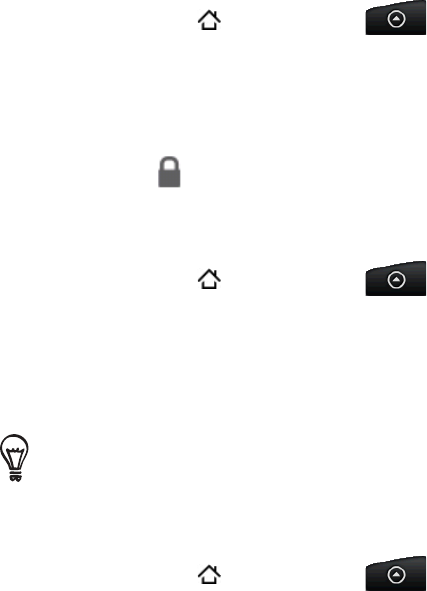
Messages 73
Protecting a message from deletion
You can lock a message so that it will not be deleted even if you delete the other messages
in the conversation.
Press HOME
, and then tap > Messages.
On the All messages screen, tap a message thread.
Press and hold the message that you want to lock
Tap Lock message on the options menu.
A lock icon
is displayed at the right hand side of the message.
Deleting a message thread
Press HOME , and then tap > Messages.
On the All messages screen, tap the message thread that you want to delete.
Press MENU, and then tap Delete.
When prompted to confirm, tap OK.
Any locked messages in the thread will not be deleted unless you select the Delete locked messages
check box.
Deleting several message threads
Press HOME , and then tap > Messages.
On the All messages screen, press MENU, and then tap Delete.
Select the message threads you want to delete.
Tap Delete. Any locked messages will not be deleted.
Deleting a single message
While viewing a message thread,
press and hold the message that you want to delete.
If the message is locked, tap Unlock message on the options menu, and then press and
hold the message to display the options menu again.
Tap Delete message on the options menu.
When prompted to confirm, tap OK.
Viewing contact details and communicating with a contact
When you have received a message from someone in your stored contacts, you can tap the
contact’s photo or icon in the message thread to open a menu of options. Depending on
the stored contact information, you can view the contact details, phone or send an email
message to the contact, and more.
1.
2.
3.
4.
1.
2.
3.
4.
1.
2.
3.
4.
1.
2.
3.
4.