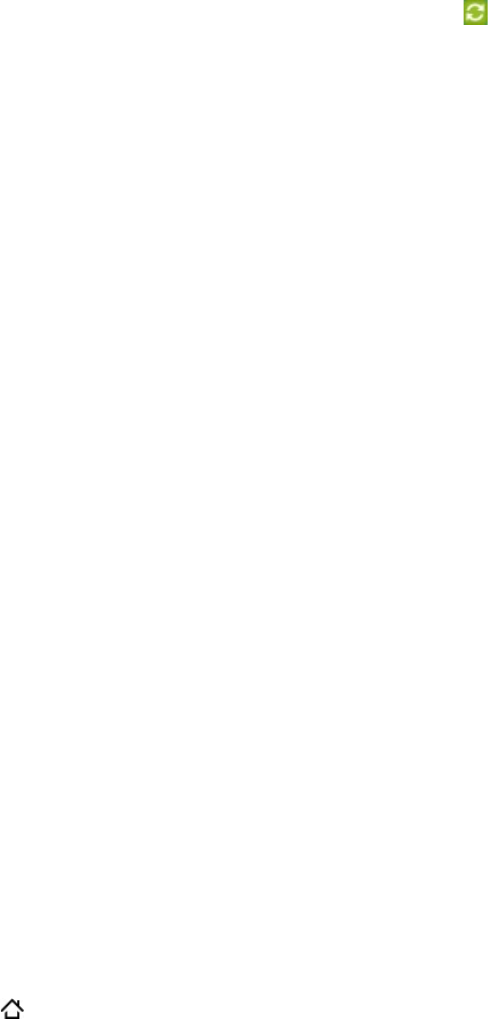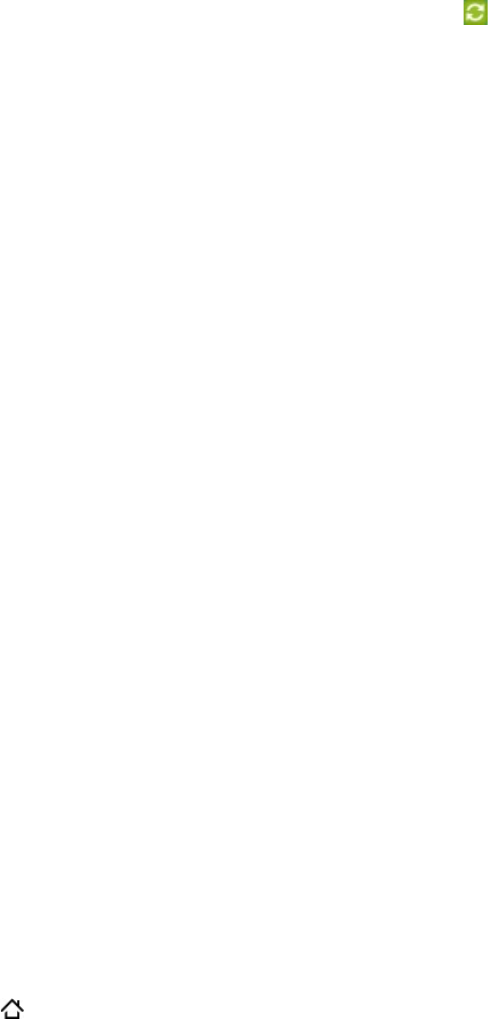
80 Your HTC Incredible user guide
Setting up more sync options
HTC Sync gives you the flexibility to set many options, such as setting a sync schedule,
choosing how to resolve conflicts when the same items are found on both the phone and the
computer, and more.
On your computer, check and make sure the HTC Sync icon
at the bottom-right side of
the screen appears in green which means that your phone is connected to HTC Sync.
If HTC Sync is not open, double-click the green HTC Sync icon to open it.
Click Sync Manager > Settings.
In the Synchronization Settings Wizard dialog box, click Manual settings.
From the left side of the Sync Manager Settings dialog box, click the type of setting you
want to change, and then choose from the available options on the right. Settings that can
be changed include the following:
Contacts or Calendar folder to sync with
Change this only if you have personal folders created in your Outlook and you need to
sync with a personal folder. Click Contacts or Calendar on the left side of the dialog box,
click the Properties button, and then choose the personal folder to sync with.
Calendar events to sync with
Choose the number of days of calendar events to sync. Click Calendar on the left side of
the dialog box, click Properties, and then set the days under Date range.
Conflict policy
In cases when the same contacts and/or calendar items exist in both your phone and your
computer, choose whose data you want to keep when a conflict occurs.
When to sync
Click Automatic sync on the left side of the dialog box. Then choose whether to sync
manually, auto sync everytime you connect your phone to your computer, or sync at a set
schedule.
Click Apply to save the sync options you’ve selected, and then click OK.
Synchronizing your phone
After you’ve installed and set up HTC Sync, you can sync your phone with your computer.
Synchronizing your phone with your computer automatically
Do the following first to make sure your phone will sync automatically with your computer:
Press HOME
> MENU, and then tap Settings > Applications > Development.
Make sure the USB debugging check box is selected.
Whenever you connect your phone to your computer, synchronization starts automatically.
Wait for the sync process to finish.
1.
2.
3.
4.
5.
6.
1.
2.