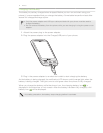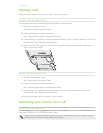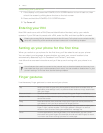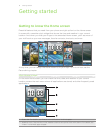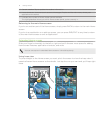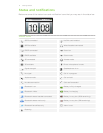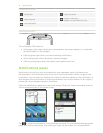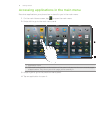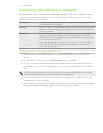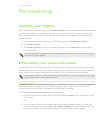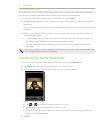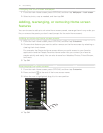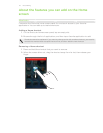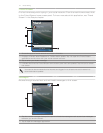20 Getting started
Connecting your phone to a computer
Whenever you connect your phone to a computer using the USB cable, a selection screen
opens on your phone and prompts you to choose the type of USB connection. You can
select one of the following choices:
Charge only Select this option if you only want to charge the battery while your phone
is connected to your computer.
HTC Sync Select this option to synchronize contacts, calendar, and other information
between your computer and your phone. For more information, see the
HTC Sync chapter.
Disk drive This mode is available only when there’s a microSD card on your phone.
Select this mode when you want to copy files between your phone’s
storage card and your computer. For more information, see “Copying files
to or from the storage card”.
When Disk drive mode is enabled while your phone is connected to the
computer, you will not be able to use applications on your phone to
access the storage card.
Copying files to or from your storage card
1. Connect your phone to your computer using the USB cable that came with your
phone.
2. On the USB connected screen, tap Disk drive, and then tap OK.
3. On your computer, the connected phone is recognized as a removable disk (just like
any USB drive). Open this removable disk so you can see what’s inside the microSD
card.
While the phone’s storage card is connected to the computer as a USB drive, you won’t be
able to use applications on your phone to access the storage card.
4. Copy files from your computer to your phone’s storage card, or copy files from the
storage card to your computer.
5. After copying, unmount the removable disk (that is, the connected phone) as required
by your computer’s operating system to safely remove your phone.