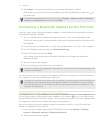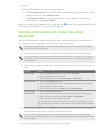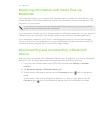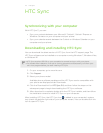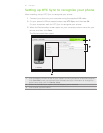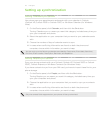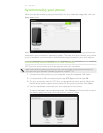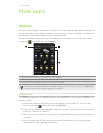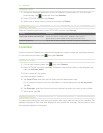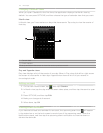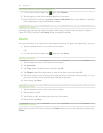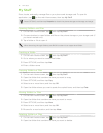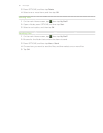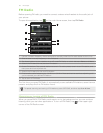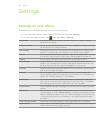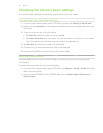78 More apps
Deleting cities
1. Access the Weather application from the Weather home screen. Or, from the main
Home screen, tap , swipe left, then tap Weather.
2. Press OPTIONS, and then tap Delete.
3. Select one or more cities to remove, and then tap Delete.
Weather settings
Open the Weather application, press OPTIONS, and then tap Settings.
Setting Description
Download weather automatically When this option is turned on, weather information is
automatically downloaded at the set download time.
Update frequency Tap to set an auto-update schedule of weather information.
Calendar
Use your phone’s Calendar to create and manage your events, meetings, and appointments.
On the main Home screen, tap , then tap Calendar.
Adding an event
1. On the main Home screen, tap , then tap Calendar.
2. Press OPTIONS, and then tap New. Otherwise, tap another date on the calendar, and
then tap Add new event.
3. Enter a name for the event.
4. Enter the event location.
5. Tap Date & Time, and then set the Start and End dates and times.
If it is a special occasion such as a birthday or a whole-day event, tap All day event.
Tap OK.
6. Tap Reminder, and then choose how soon before the event you want to be notified.
7. When done, tap OK.
Viewing an event
To check what events you have during a certain date, tap a date on the month calendar. The
calendar changes to Day view and displays all your events for that day. Tap an event to view
the complete details of that event.