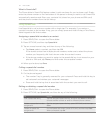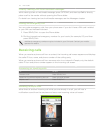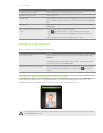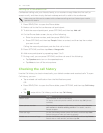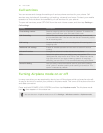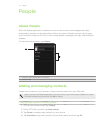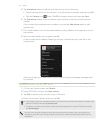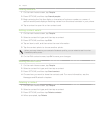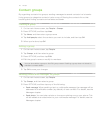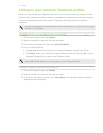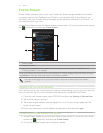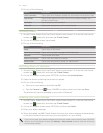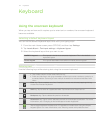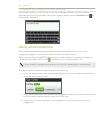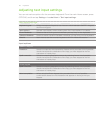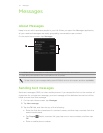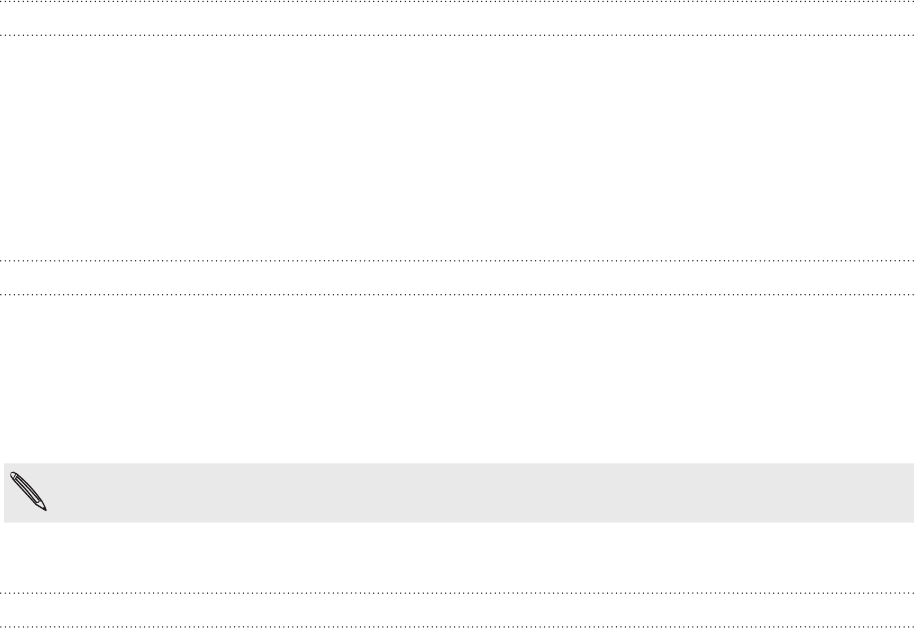
40 People
Contact groups
By organizing contacts into groups, sending messages to several contacts is a lot easier.
Using groups to categorize contacts is also a way of filtering the contacts list so that
browsing and finding contacts can be faster and easier.
Creating a group
1. On the main Home screen, tap People > Groups.
2. Press OPTIONS, and then tap New.
3. Tap Name, and then enter a group name.
4. Tap Add people, select the contacts you want to include, and then tap OK.
5. When you’re done, tap OK.
Editing a group
1. On the main Home screen, tap People.
2. Tap Groups, and then select a group.
3. Press OPTIONS, and then tap Edit.
4. Edit the group’s name or modify its members.
You can also delete a group on the Edit group screen. Deleting a group does not delete its
members’ contact details.
5. Tap OK to save your changes.
Sending photos and messages to groups
1. On the main Home screen, tap People.
2. Tap Groups, and then select a group.
3. Press OPTIONS, and then tap any of the following:
Send message. When sending a text or multimedia message, the message will be
addressed to the Mobile number (by default) of each contact. For details, see the
Messages chapter.
Send photo. You can take a photo or choose an existing one on your phone. This
will be added as an attachment to your multimedia message. For details, see the
Messages chapter.