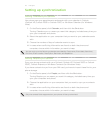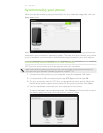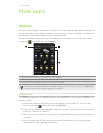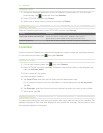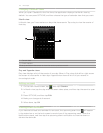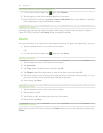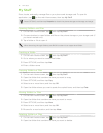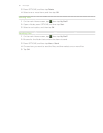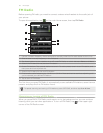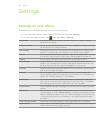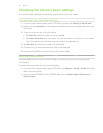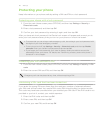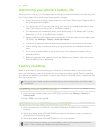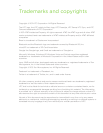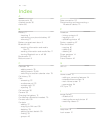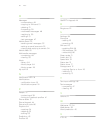86 Settings
Protecting your phone
Keep information on your phone safe by setting a SIM card PIN or a lock password.
Protecting your phone with a lock password
1. From the main Home screen, press OPTIONS, and then tap Settings > Security >
Phone lock code.
2. Enter a lock password, and then tap OK.
3. Confirm your lock password by entering it again, and then tap OK.
After you have set a lock password, the Device lock screen will appear and prompt you to
enter your lock password every time you turn on your phone or unlock the screen.
To ensure that you can always make emergency calls, do not begin your lock password with
the digits of your local emergency number.
To turn phone lock off, tap Settings > Security > Phone lock code, and then tap Disable
passcode. Enter your current lock password, and then tap OK.
If you forget your lock password, you’ll have to factory reset to be able to remove the
passcode and use your phone. For details, see “Performing a factory reset while phone is
turned off” in this chapter.
Protecting your SIM card with a PIN
1. From the main Home screen, press OPTIONS, and then tap Settings > Security > PIN
code.
2. Enter the current SIM card PIN, and then tap OK.
Emergency calls can be placed at any time, without requiring a PIN.
Unblocking a SIM card that has been locked out
If you enter the wrong PIN more times than the maximum number of attempts allowed,
your SIM card will be locked. You need a PUK code (PIN Unlocking Key) to restore access.
This code may have been provided when you received your SIM card. If the PUK code is not
provided or you lost it, contact your mobile operator.
1. Enter the PUK code, and then tap OK.
2. Enter a new PIN, and then tap OK.
3. Confirm your new PIN, and then tap OK.