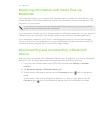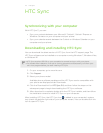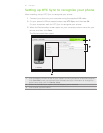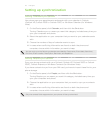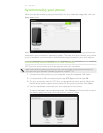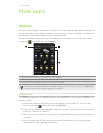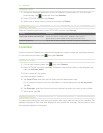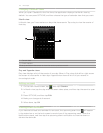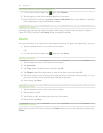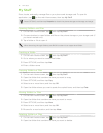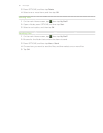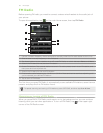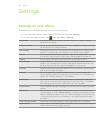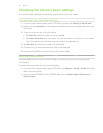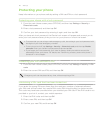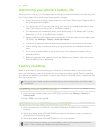80 More apps
Sending event details via Bluetooth
1. On the main Home screen, tap , then tap Calendar.
2. Tap an event to view the complete details of that event.
3. Press OPTIONS, and then tap Send > Send via Bluetooth. For more details on sending
files via Bluetooth, see the Bluetooth chapter.
Deleting an event
In Month view, tap the day when the event takes place, and then tap the event to open it.
Press OPTIONS, and then tap Delete. When prompted, tap Yes.
Alarm
You can use Alarm to set up one or more wake-up alarms. To open this application, you can:
Tap the weather clock on the main Home screen.
OR
On the main Home screen, tap , and then tap Alarm.
Setting an alarm
1. Tap the weather clock on the main Home screen.
2. Tap Add alarm.
3. Tap Time, enter the alarm time, and then tap OK.
4. Tap Repeat, select the days when to sound the alarm, and then tap OK.
5. Set other options such as when to snooze the alarm, the alarm sound to play, or if you
want your phone to also vibrate when the alarm goes off.
6. When done, tap Save.
Editing an alarm
1. Tap the weather clock on the main Home screen.
2. Tap an alarm to edit.
3. Tap a field to edit, and then enter the new information.
4. When done, tap Save.
Deleting an alarm
Open Alarm, press OPTIONS, and then tap Delete. Select one or more alarms, and then tap
Delete.