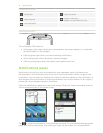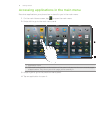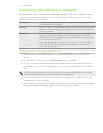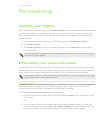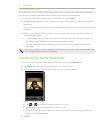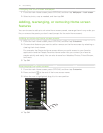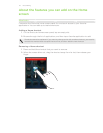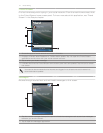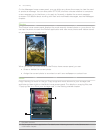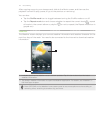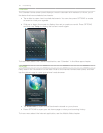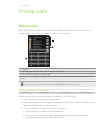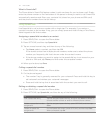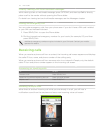26 Personalizing
People
Add the people who matter most to you on the People home screen panel so you can
quickly make calls or send text messages without going through your contacts list.
2
3
1
1 Tap the contact’s name to open his or her contact card.
2 Depending on the communication method you have set for a favorite contact, tap a contact
photo to call or send a message.
3 Indicates the type of communication method you’ve selected as default for this contact.
Adding favorite contacts to the People home screen panel
You need to have contacts already stored on your phone before you can add them as
favorite contacts to the People home screen panel. If there are no existing contacts, add
them first to your phone. To find out how, see the People chapter.
SIM card contacts cannot be added as favorite contacts.
1. From the main Home screen, slide to the People home screen panel.
2. Tap an empty slot.
3. Select a contact.
4. On the Default action screen, choose what contact method to use for the favorite
contact.
You can add up to twelve favorite contacts to the People home screen panel.
To remove a favorite contact, press and hold a contact photo, drag it away from its current
slot, and then lift your finger.
While on the People home screen panel, press OPTIONS, and then tap All to open the
People application and access your complete list of contacts. To know more about the
People application, see the People chapter.