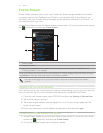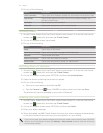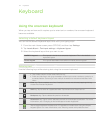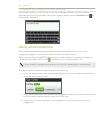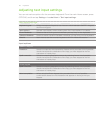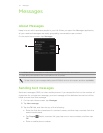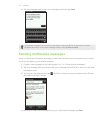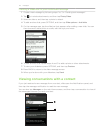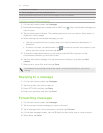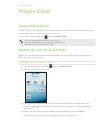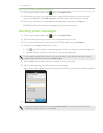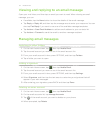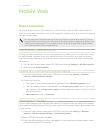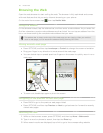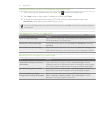50 Messages
1 Attachment indicator
2 Tap a message to see more message options.
Slide up and down the screen to view more messages in the conversation.
Viewing a multimedia message
1. On the main Home screen, tap Messages.
2. Multimedia messages are marked with an MMS icon . Tap a multimedia message you
want to open.
3. Tap the attachment indicator. The media attachment, such as a photo, video, audio, or
slideshow, is then played.
4. While viewing the multimedia message, you can:
Use the onscreen buttons to pause, play, or to move forward and backward in a
slideshow.
If there’s a contact card attachment, tap . To save the contact information to your
phone, tap the contact, and then tap Save.
5. To save the media attachments to your phone, press BACK to go back to the
conversation between you and the contact.
6. Tap the multimedia message (not the attachment indicator), and then tap Save
content.
7. Select one or more files, and then tap Save.
Downloaded multimedia attachments are saved in the Downloads folder on your phone
storage.
Replying to a message
1. On the main Home screen, tap Messages.
2. Tap the contact you want to reply to.
3. Press OPTIONS, and then tap Reply.
4. Enter your response, and then tap Send.
Forwarding messages
1. On the main Home screen, tap Messages.
2. Tap the contact whose message you want to forward.
3. Tap a message within the conversation, and then tap Forward.
4. On the New message screen, tap the To field, and then enter one or more contacts.
5. When done, tap Send.