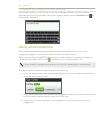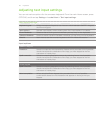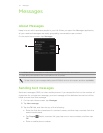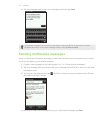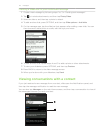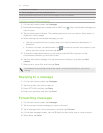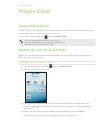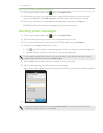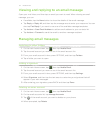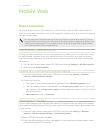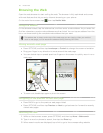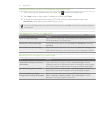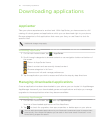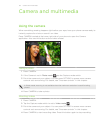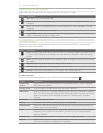53 Mobile Email
Setting up multiple email accounts
1. On the main Home screen, tap , then tap Mobile Email.
2. After setting up your first email account, notice that the name of your first email
account is displayed. Tap Add Account, and then tap an email service provider.
3. Enter your username or email address and password, and then tap Sign In.
Mobile Email then downloads messages from your email account
Sending email messages
1. On the main Home screen, tap , then tap Mobile Email.
2. Tap the email account you want to use in the email account list.
3. From your email account’s inbox, press OPTIONS, and then tap Compose.
4. To add your message recipients, you can:
Tap , and then select a message recipient from your email account’s contact list.
Tap the To field, and then enter one or more email addresses.
If you want to send a carbon copy (Cc) or a blind carbon copy (Bcc) of the email to other
people, press OPTIONS, and then tap Add Cc/Bcc.
5. Tap the Sub field, and then type in a subject line for your email.
6. Tap the message area, and then type in your message.
When you’re done composing your email, press BACK to close the onscreen keyboard.
7. Tap Send.
You can also press OPTIONS, and then tap Save to Drafts. To open the Drafts folder, see
“Switching to other folders” in this chapter.