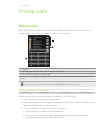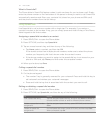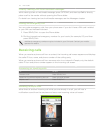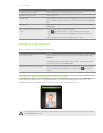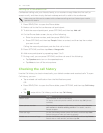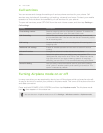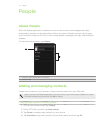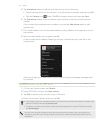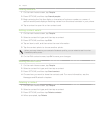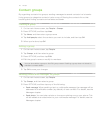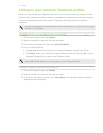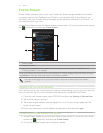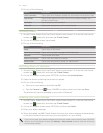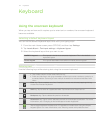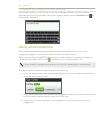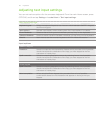39 People
Finding contacts
1. On the main Home screen, tap People.
2. Press OPTIONS, and then tap Search people.
3. Begin entering the first few digits or characters of a phone number or a name. A
search results panel displays matching names from the stored contacts in your phone.
4. Tap a contact to open his or her contact card.
Editing contact details
1. On the main Home screen, tap People.
2. Select a contact list type, and then tap a contact.
3. Press OPTIONS, and then tap Edit.
4. Tap an item to edit, and then enter the new information.
5. Tap the contact photo to choose another photo.
When you have linked to your contact’s Facebook profile, you can select to use his or her
Facebook profile photo.
6. On the Edit contact screen, tap OK to save your changes.
Sharing contact cards
1. On the main Home screen, tap People.
2. Select a contact list type, and then tap a contact.
3. Press OPTIONS, and then tap Send contact.
4. Choose how you want to share the contact card. For more information, see the
Messages and Bluetooth chapters.
Deleting a contact
1. On the main Home screen, tap People.
2. Select a contact list type, and then tap a contact.
3. Press OPTIONS, and then tap Delete contacts.
4. When prompted, tap Delete.