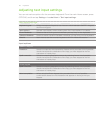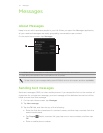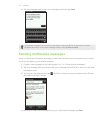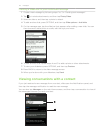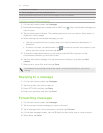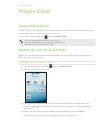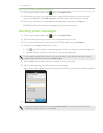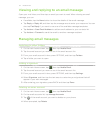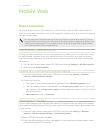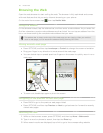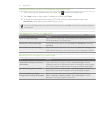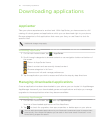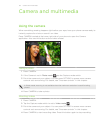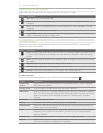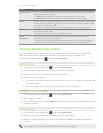54 Mobile Email
Viewing and replying to an email message
Open your mail inbox, and then tap an email you want to read. When viewing an email
message, you can:
If available, tap the More button to show the details of the email message.
Tap Reply or Reply All, and then tap the message area to enter your response. You can
also tap Fast Reply if you want to use one of the available message templates.
Tap Actions > Save Email Address to add an email address to your contacts list.
Tap Actions > Forward to send the email to another message recipient.
Managing email messages
Switching to other folders
1. On the main Home screen, tap , then tap Mobile Email.
2. Tap the email account you want to use in the email account list.
3. From your email account’s inbox, press OPTIONS, and then tap Folders.
4. Tap a folder you want to open.
Adding a signature
1. On the main Home screen, tap , then tap Mobile Email.
2. Tap the email account you want to use in the email account list.
3. From your email account’s inbox, press OPTIONS, and then tap Settings.
4. Select Signature, and then tap the text area to customize your signature that will
appear in your sent messages.
5. After entering your signature, press BACK and then tap Done.
Deleting an email account
1. On the main Home screen, tap , then tap Mobile Email.
2. On the email accounts list, tap Manage Accounts.
3. Tap of the email account you want to delete on your phone.
4. When prompted, tap Delete.