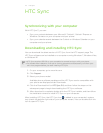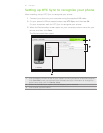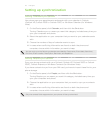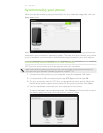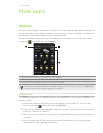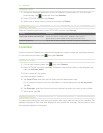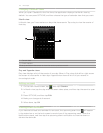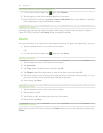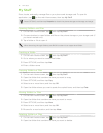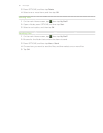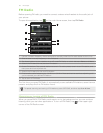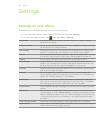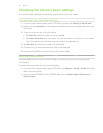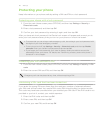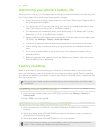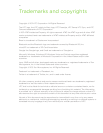81 More apps
My Stuff
Store, locate, and easily manage files on your phone and storage card. To open this
application, tap on the main Home screen, then tap My Stuff.
Press OPTIONS, and then tap Properties to check the phone storage and storage card usage.
Opening folders and files
1. On the main Home screen, tap , then tap My Stuff.
2. Choose whether to open folders and files on the phone storage or your storage card (if
you have inserted one).
3. Tap a folder or file to open it.
When browsing through folders, press BACK to return to an upper level folder.
Creating a folder
1. On the main Home screen, tap , then tap My Stuff.
2. Go to where you want to create a new folder.
3. Press OPTIONS, and then tap New.
4. Enter a folder name.
Copying folders or files
1. On the main Home screen, tap , then tap My Stuff.
2. Open the folder that contains the items you want to copy.
3. Press OPTIONS, and then tap Copy.
4. Select one or more items, and then tap OK.
5. Open the folder where you want to paste the copied items, and then tap Paste.
Moving folders or files
1. On the main Home screen, tap , then tap My Stuff.
2. Open the folder that contains the items you want to move.
3. Press OPTIONS, and then tap Move.
4. Select one or more items, and then tap OK.
5. Browse for a new location, and then tap Move.
Deleting folders or files
1. On the main Home screen, tap , then tap My Stuff.
2. Open the folder that contains the items you want to delete.