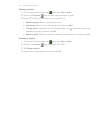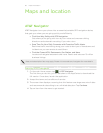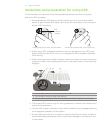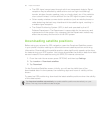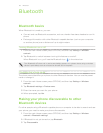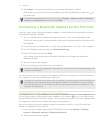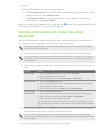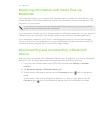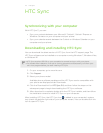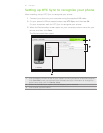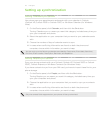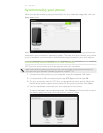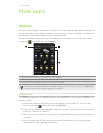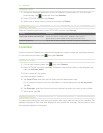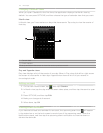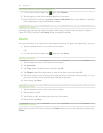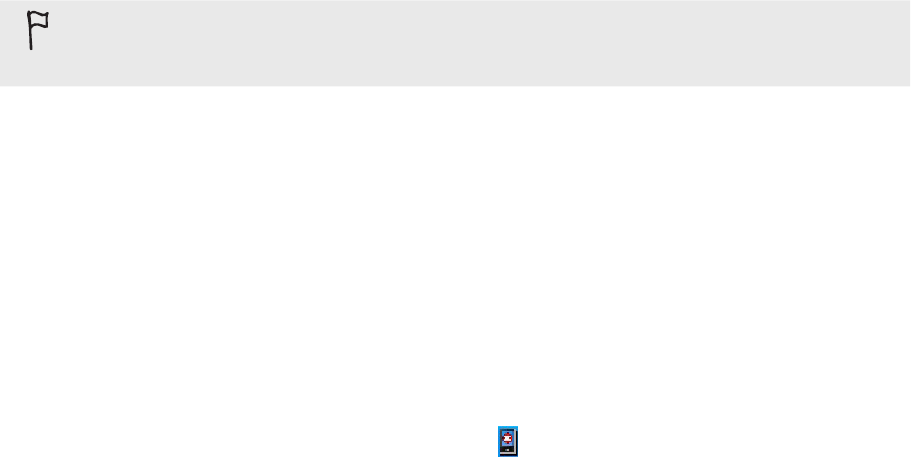
73 HTC Sync
HTC Sync
Synchronizing with your computer
With HTC Sync™, you can:
đƫ Sync your contacts between your Microsoft® Outlook®, Outlook® Express or
Windows Contacts on your computer and your phone.
đƫ Sync your calendar events between the Outlook or Windows Calendar on your
computer and your phone.
Downloading and installing HTC Sync
You can download the latest version of HTC Sync from the HTC support page. The
HTC Sync software can be installed on a computer running Windows 7, Windows Vista,
or Windows XP.
HTC Sync requires USB 2.0 on your computer to connect and sync with your phone.
For trouble-free installation, first quit all running programs and temporarily exit from your
anti-virus program before you start installing HTC Sync.
1. On your computer, go to www.htc.com.
2. Click Support.
3. Select your phone model.
Available phone software updates and the HTC Sync version compatible with
your phone are displayed under Downloads.
4. Click the Download link for HTC Sync 3.0, and then follow the steps on the
subsequent page to begin downloading the HTC Sync software.
5. After download is complete, double-click the HTC Sync installer, and then follow
the installation wizard to install HTC Sync on your computer.
After installing HTC Sync, the HTC Sync icon is added to your computer’s system
tray (check the bottom-right side of your computer screen). You can double-click this
icon to open HTC Sync.