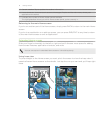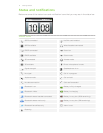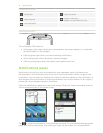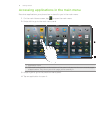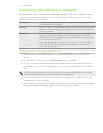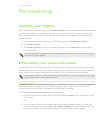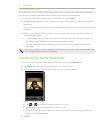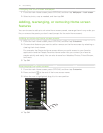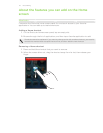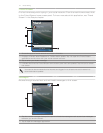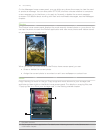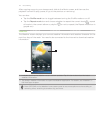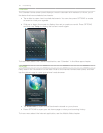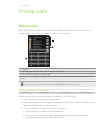24 Personalizing
Changing the lock screen wallpaper
1. From the main Home screen, press OPTIONS, and then tap Wallpaper > Lock screen.
2. Select a photo, crop as needed, and then tap OK.
Adding, rearranging, or removing Home screen
features
You can choose to add up to six extra Home screen panels, rearrange them in any order you
like, or remove the panels you don’t need (except for the main Home screen).
Adding or removing home screen panels
1. From the main Home screen, press OPTIONS, and then tap Customize.
2. Choose what features you want to add or remove on the Home screen by selecting or
clearing their check boxes.
For example, the Shortcuts Home screen allows you quick access to your favorite
applications and the People Favorites Home screen lets you contact your favorite
people quickly and easily. You can also choose from Weather, Photos, Friend Stream,
and more.
3. Tap OK.
Rearranging the Home screen
1. From the main Home screen, press OPTIONS, and then tap Customize.
2. Press and hold at the end of the home screen name.
3. When the row is highlighted, drag it to its new position.
4. Tap OK.