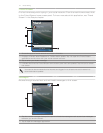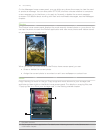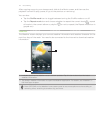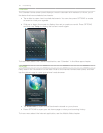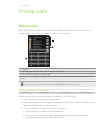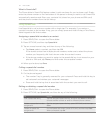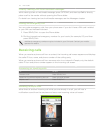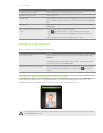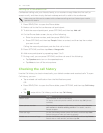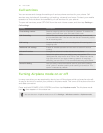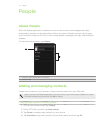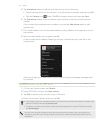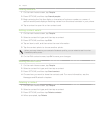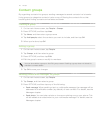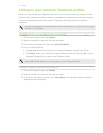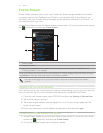35 Phone calls
Setting up a conference call
Conference calling with your friends, family, or co-workers is easy. Make the first call (or
accept a call), and then simply dial each subsequent call to add to the conference.
Make sure your SIM card is enabled with conference calling service. Contact your mobile
operator for details.
1. Press SEND/CALL to open the Phone dialer.
2. Make a call to the first conference call participant.
3. To dial the second participant, press OPTIONS, and then tap Add call.
4. On the Phone dialer screen, do any of the following:
Enter the phone number, and then press SEND/CALL.
Press OPTIONS, and then tap People. Select a contact, and then tap the number
you want to call.
Calling the second participant puts the first call on hold.
5. Press OPTIONS, and then tap More > Merge calls.
6. Add more participants by repeating steps 3 to 5.
7. During a call, you can press OPTIONS, and then do one of the following:
Tap Speaker on to turn on the speakerphone.
Tap Mute to turn off the microphone.
Checking the call history
Use the Call history to check missed calls, your dialed numbers and received calls. To open
Call history, you can:
Tap a missed call notification from the Notifications panel.
OR
Press SEND/CALL to open the Phone dialer, press OPTIONS, and then tap Call history.
OR
Tap , swipe left to Call History, and then tap Call History.
To Do this
Return a call Tap a contact to call in Call history.
Or, tap an unknown phone number, and then tap Call (phone
number).
Save a phone number Tap the phone number in Call history, and then select Save to
new contact or Add to existing contact. For details, see the
People chapter.
Filter call logs On the Call history screen, press OPTIONS, and then tap View.
Select the type of calls you want to display.
Delete one or more call logs On the Call history screen, press OPTIONS, and then tap Delete.
Select one or more entries, and then tap OK.