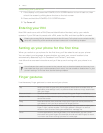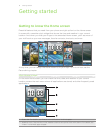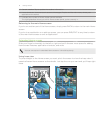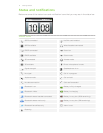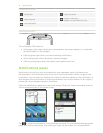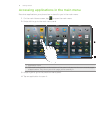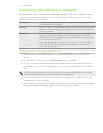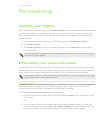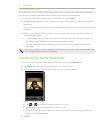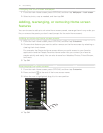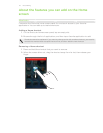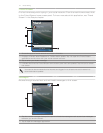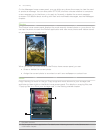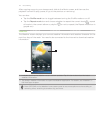22 Personalizing
Personalizing
Changing your ringtone
When your phone’s sound mode is set to Normal ringer, you can easily assign a favorite song
saved on your phone or storage card as your new ringtone. To find out how you can copy
files to your storage card, see “Copying files to or from your storage card” in the Getting
started chapter.
1. From the main Home screen, press OPTIONS, and then tap Settings > Sound.
2. Tap Phone ringtone.
3. Tap Phone ringtones to choose a preset ringtone or tap Audio files to choose from
your audio files.
The selected audio file should be in a supported ringtone format such as *.mid and *.mp3. The
maximum file size is 300KB.
Personalizing your phone with scenes
Your phone becomes multiple phones in one when you use scenes. Scenes are personalized
Home screen layouts that you can quickly apply to your phone to suit your mood - be it for
work or play. You can also create your own scene to fit your lifestyle and daily needs.
Every time you add or modify something on the Home screen, your phone automatically saves
your changes to the current scene selected.
Choosing a scene
There are preset scenes that you can directly apply to your Home screen. Each one is
preconfigured with a different wallpaper and collection of features.
To select and apply a scene, do one of the following:
From the main Home screen, press OPTIONS and tap Scenes. Then tap the scene you
want to use.
OR
Go to any part of the Home screen. Slide open the Notifications panel from the top
of the screen, and then tap a scene under Scene selection. For information about the
Notifications panel, see “Notifications panel” in the Getting started chapter.