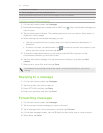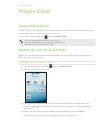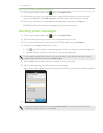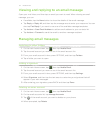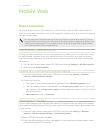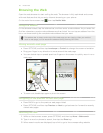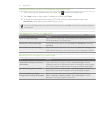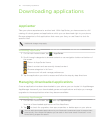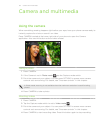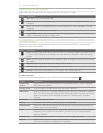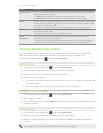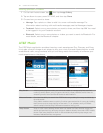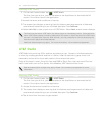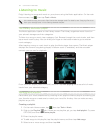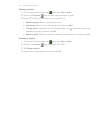58 Downloading Applications
Downloading applications
AppCenter
Take your phone experience to another level. With AppCenter, you have access to a full
catalog of robust games and applications which you can download right to your phone.
Browse categories to find applications that move your fancy or use Search to look for
specific titles.
Additional charges may apply.
Accessing AppCenter
1. On the main Home screen, tap > AppCenter.
2. Scroll through categories to browse content or use navigation buttons at bottom of
the screen.
: Return to AppCenter Home.
: Search content and see recently viewed content.
: Browse categories in list form.
: View account info and manage preferences.
3. Tap the application you wish to access and follow the step by step directions.
Managing downloaded applications
Once an application has been downloaded to your phone, you can locate it in AppManager.
AppManager houses all your downloaded games and applications and helps you manage
upgrades to those applications when they become available.
Accessing AppManager
1. On the main Home screen, tap , then tap AppManager.
Your list of downloaded applications will be listed here.
2. Tap to check for upgrades, view app properties, or delete apps on your phone.
You can add downloaded applications to your Shortcuts Homescreen panel to access them
more quickly. See “About the features you can add on the Home screen: Shortcuts” in the
Personalizing chapter for details.