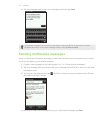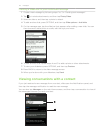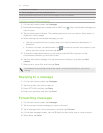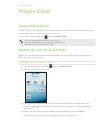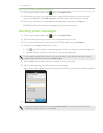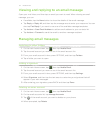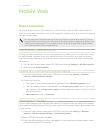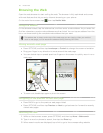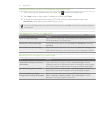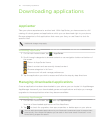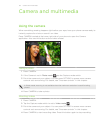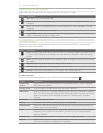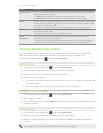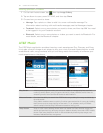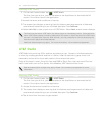56 Mobile Web
Browsing the Web
Open the web browser to start surfing the web. The browser is fully optimized and comes
with neat features that let you enjoy Internet browsing on your phone.
On the main Home screen, tap , then tap Mobile Web.
Going to a website
On the browser screen, tap the address bar, and then enter a web address. As you enter the
first few characters, popular web addresses are then listed. You can tap an address from the
list or continue entering the complete web address that you want.
The address bar is always on the top of the web page you are viewing. After you scrolled
down a web page, you can access the address bar by pressing OPTIONS.
Moving around a web page
Press OPTIONS, and then tap Landscape or Portrait to change the screen orientation.
Drag your finger in any direction to move around the web page.
You can double-tap or spread apart two fingers on the screen to quickly zoom in on a
web page.
To zoom out, double-tap again or pinch the screen.
Navigating to the previous or next web page
Press BACK to go to the previous web page visited.
Press OPTIONS, and then tap Previous or Next to go backward or forward to recently
visited web pages.
Searching the web
1. While on the browser screen, press OPTIONS, and then tap More > Web search.
2. Type in a word or phrase to search, then tap the Enter key.
3. When search results are displayed, tap a link to go to the corresponding website.